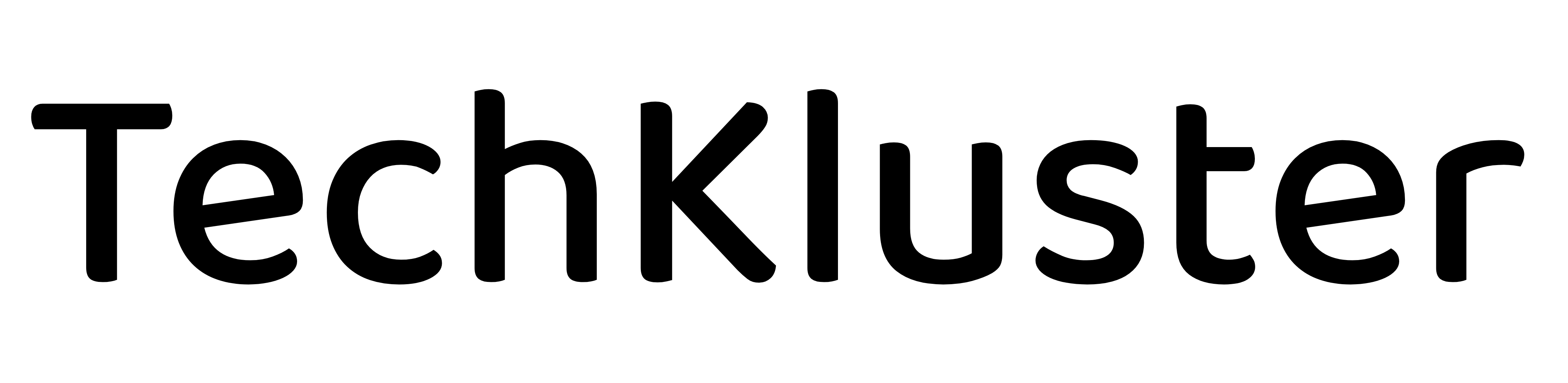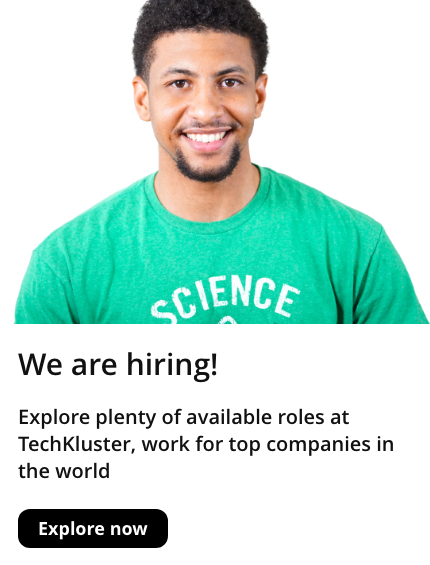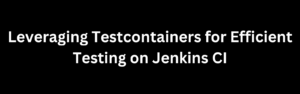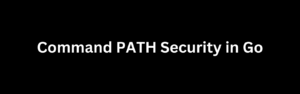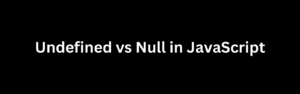Docker has become an essential tool in modern software development, allowing developers to containerize their applications for efficient deployment and scaling. Spring Boot, a popular framework for building Java applications, can easily be dockerized to make your application development and deployment smoother. In this article, we’ll guide you through the process of dockerizing your Spring Boot application like a pro, from setting up the Docker environment to creating a Docker image.
Prerequisites
Before diving into Dockerizing your Spring Boot application, make sure you have the following tools and knowledge in place:
- Docker: You need Docker installed on your system. You can download and install Docker from the official website: Docker Install.
- Spring Boot Application: Have a Spring Boot application ready for containerization.
- Basic Docker Knowledge: Familiarize yourself with basic Docker concepts such as containers, images, and Dockerfiles.
Step 1: Prepare Your Spring Boot Application
First, ensure that your Spring Boot application is ready to be dockerized. If you haven’t already, create a Spring Boot project or use an existing one. Make sure your application runs successfully on your local machine.
Step 2: Create a Dockerfile
A Dockerfile is a script that contains instructions to build a Docker image. Here’s a sample Dockerfile for a Spring Boot application:
# Use the official OpenJDK base image
FROM openjdk:11-jre-slim
# Set the working directory in the container
WORKDIR /app
# Copy the Spring Boot JAR file into the container
COPY target/your-spring-boot-app.jar app.jar
# Expose the application port
EXPOSE 8080
# Define the command to run the application
CMD ["java", "-jar", "app.jar"]Save this Dockerfile in your Spring Boot project’s root directory.
Step 3: Build the Docker Image
Open a terminal and navigate to your Spring Boot project directory containing the Dockerfile. Then, run the following command to build the Docker image:
docker build -t your-spring-boot-app:1.0 .This command tells Docker to build an image with the tag your-spring-boot-app:1.0 from the current directory (.).
Step 4: Run the Docker Container
Once the image is built successfully, you can run your Spring Boot application in a Docker container:
docker run -p 8080:8080 your-spring-boot-app:1.0This command maps port 8080 in the container to port 8080 on your local machine.
Step 5: Test Your Dockerized Spring Boot App
Your Spring Boot application is now running in a Docker container. Open a web browser or use a tool like curl to test your application at http://localhost:8080.
Step 6: Docker Best Practices
To truly dockerize your Spring Boot application like a pro, consider the following best practices:
1. Use a Minimal Base Image
Use the smallest suitable base image for your application to reduce image size and improve security. In the example, we used openjdk:11-jre-slim.
2. Use a .dockerignore File
Create a .dockerignore file in your project to exclude unnecessary files and directories from the Docker build context. This can significantly reduce the build time and image size.
3. Leverage Docker Compose
For complex applications with multiple services, use Docker Compose to define and run multi-container applications. Docker Compose makes it easy to manage the orchestration of your containers.
4. Separate Environment Configuration
Avoid hardcoding environment-specific configurations in your Dockerfile. Instead, use environment variables or configuration files to manage these settings.
In the previous section, we discussed the fundamental steps to dockerize your Spring Boot application. To take your Dockerization skills to the next level, let’s explore some advanced techniques and considerations.
Multi-Stage Builds
Multi-stage builds are a powerful way to create smaller and more efficient Docker images. In a typical Spring Boot application, you might use Maven or Gradle to build your project, resulting in a large JAR file. To optimize your image, you can use multi-stage builds:
# Stage 1: Build the application
FROM maven:3.8.4-openjdk-11 AS builder
WORKDIR /app
COPY pom.xml .
RUN mvn dependency:go-offline
COPY src/ /app/src/
RUN mvn package
# Stage 2: Create a minimal image
FROM openjdk:11-jre-slim
WORKDIR /app
COPY --from=builder /app/target/your-spring-boot-app.jar app.jar
EXPOSE 8080
CMD ["java", "-jar", "app.jar"]This Dockerfile has two stages. The first stage builds the application with Maven, and the second stage uses the resulting JAR file to create a minimal image. This approach reduces the final image size, making it more efficient and faster to deploy.
Docker Compose for Multiple Services
In a microservices architecture, you might have multiple Spring Boot applications that need to work together. Docker Compose simplifies the management of multiple containers by defining services and their dependencies in a docker-compose.yml file. Here’s an example:
version: '3'
services:
app:
build: ./your-spring-boot-app
ports:
- "8080:8080"
database:
image: postgres:12
environment:
POSTGRES_PASSWORD: yourpasswordWith this configuration, you can start all the services with a single command: docker-compose up. Docker Compose is a valuable tool for orchestrating complex applications during development and testing.
Container Orchestration
For production deployments, consider using container orchestration tools like Kubernetes or Docker Swarm. These tools help manage containers at scale, ensuring high availability, load balancing, and easy scaling. They also provide features like automatic rolling updates and self-healing in case of container failures.
Continuous Integration and Continuous Deployment (CI/CD)
To automate the Dockerization process and ensure a smooth development pipeline, integrate Docker and CI/CD tools like Jenkins, GitLab CI/CD, or Travis CI. Automate the steps from building your application to pushing Docker images to a registry, and finally, deploying them in your production environment.
Security Considerations
Security is crucial when working with Docker containers. Ensure you follow these best practices:
- Regularly update your base images to patch security vulnerabilities.
- Limit the use of privileged containers and don’t run containers as the root user.
- Use image scanning tools to identify vulnerabilities in your Docker images.
- Secure your Docker daemon with TLS, or use Unix sockets to restrict access.
- Implement network segmentation and isolation for your containers to minimize potential attack vectors.
Monitoring and Logging
Implement monitoring and logging solutions to keep track of your Dockerized Spring Boot application’s performance and health. Tools like Prometheus, Grafana, and ELK Stack (Elasticsearch, Logstash, and Kibana) can help you collect, analyze, and visualize container metrics and logs.
Conclusion
Dockerizing your Spring Boot application is a vital step in modern software development. By following best practices and leveraging advanced techniques, you can optimize your Docker images, orchestrate multiple containers, and ensure the security and scalability of your applications.
As you continue to work with Docker and containerization, keep an eye on emerging trends and best practices to stay at the forefront of this rapidly evolving technology. Docker and containers have revolutionized the software development landscape, and mastering them can significantly enhance your development and deployment processes.