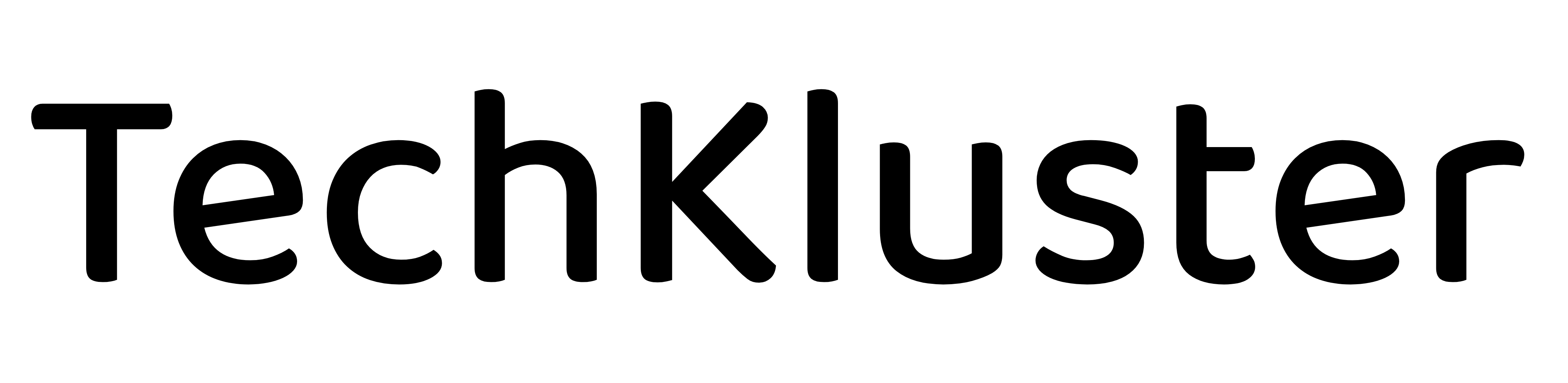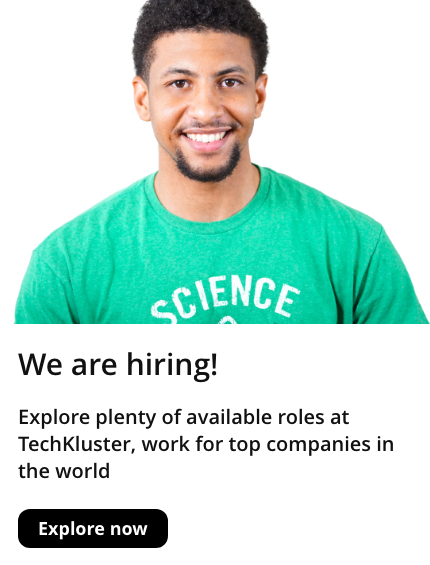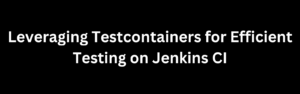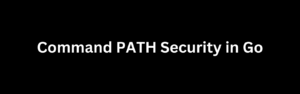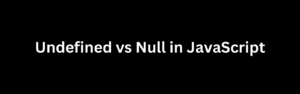ChatGPT is an advanced language model developed by OpenAI, powered by GPT-3.5 architecture. It can be used for various natural language processing tasks, including chatbots, text generation, and more. If you’re a .NET developer looking to integrate ChatGPT into your applications, this guide will walk you through the process step by step.
Prerequisites
Before you begin, make sure you have the following prerequisites in place:
- OpenAI API Key: You’ll need an API key from OpenAI to access ChatGPT. You can sign up for an API key on the OpenAI platform.
- .NET SDK: Ensure you have the .NET SDK installed on your machine. You can download it from the official .NET website.
Setting Up Your .NET Project
Let’s start by creating a new .NET project or using an existing one. We’ll use the HttpClient class to make HTTP requests to the OpenAI API.
- Create a New Console Application: Open your terminal and run the following commands to create a new console application.
dotnet new console -n ChatGPTDemo
cd ChatGPTDemo- Add Required Packages: To make HTTP requests and handle JSON responses, add the
System.Net.HttpandNewtonsoft.Jsonpackages to your project. You can do this by running the following command:
dotnet add package System.Net.Http
dotnet add package Newtonsoft.JsonWriting Code to Interact with ChatGPT
Now that your project is set up, you can start writing code to interact with ChatGPT.
Making API Requests
Create a new class, ChatGPTClient.cs, to encapsulate the logic for interacting with the ChatGPT API.
using System;
using System.Net.Http;
using System.Text;
using System.Threading.Tasks;
using Newtonsoft.Json;
public class ChatGPTClient
{
private readonly string apiKey;
private readonly string apiUrl = "https://api.openai.com/v1/engines/davinci-codex/completions";
public ChatGPTClient(string apiKey)
{
this.apiKey = apiKey;
}
public async Task<string> GenerateResponse(string input)
{
using var client = new HttpClient();
// Set up HTTP request headers
client.DefaultRequestHeaders.Add("Authorization", $"Bearer {apiKey}");
// Prepare the request data
var requestData = new
{
prompt = input,
max_tokens = 50 // Adjust for desired response length
};
var requestDataJson = JsonConvert.SerializeObject(requestData);
// Make the API request
var content = new StringContent(requestDataJson, Encoding.UTF8, "application/json");
var response = await client.PostAsync(apiUrl, content);
if (response.IsSuccessStatusCode)
{
var responseBody = await response.Content.ReadAsStringAsync();
var jsonResponse = JsonConvert.DeserializeObject<ChatGPTResponse>(responseBody);
return jsonResponse.choices[0].text;
}
else
{
throw new Exception($"API request failed with status code {response.StatusCode}");
}
}
}
public class ChatGPTResponse
{
public string id { get; set; }
public string object_type { get; set; }
public Choice[] choices { get; set; }
}
public class Choice
{
public double random_score { get; set; }
public string text { get; set; }
}In this code, we’ve defined a ChatGPTClient class that takes your API key in the constructor and provides a method GenerateResponse for sending prompts to ChatGPT.
Using the ChatGPT Client
Now, let’s write code in your Program.cs file to use the ChatGPTClient.
using System;
using System.Threading.Tasks;
namespace ChatGPTDemo
{
class Program
{
static async Task Main(string[] args)
{
// Replace 'YOUR_API_KEY' with your actual OpenAI API key
var apiKey = "YOUR_API_KEY";
var chatGPTClient = new ChatGPTClient(apiKey);
Console.WriteLine("Enter a prompt:");
var input = Console.ReadLine();
try
{
var response = await chatGPTClient.GenerateResponse(input);
Console.WriteLine("ChatGPT Response:");
Console.WriteLine(response);
}
catch (Exception ex)
{
Console.WriteLine($"An error occurred: {ex.Message}");
}
}
}
}This code initializes the ChatGPTClient, takes user input for prompts, sends the input to ChatGPT, and displays the generated response.
Running Your ChatGPT Application
To run your ChatGPT application, open a terminal, navigate to your project directory, and execute the following command:
dotnet runYou’ll be prompted to enter a text prompt, and ChatGPT will generate a response based on the input.
Handling Advanced ChatGPT Features
While the previous section provided a basic setup for interacting with ChatGPT, you can explore some advanced features to enhance your chatbot’s capabilities further.
1. Managing Conversations
ChatGPT can be used to create dynamic conversations by extending the conversation history. This allows you to have multi-turn interactions with the model. Here’s how you can modify the ChatGPTClient to handle conversations:
public async Task<string> GenerateResponse(string[] messages)
{
using var client = new HttpClient();
// Set up HTTP request headers
client.DefaultRequestHeaders.Add("Authorization", $"Bearer {apiKey}");
// Prepare the request data
var requestData = new
{
messages = messages.Select(message => new { role = "system", content = message }).ToArray(),
max_tokens = 50 // Adjust for desired response length
};
var requestDataJson = JsonConvert.SerializeObject(requestData);
// Make the API request
var content = new StringContent(requestDataJson, Encoding.UTF8, "application/json");
var response = await client.PostAsync(apiUrl, content);
if (response.IsSuccessStatusCode)
{
var responseBody = await response.Content.ReadAsStringAsync();
var jsonResponse = JsonConvert.DeserializeObject<ChatGPTResponse>(responseBody);
return jsonResponse.choices[0].text;
}
else
{
throw new Exception($"API request failed with status code {response.StatusCode}");
}
}With this modification, you can maintain an array of messages in your conversation and send it to ChatGPT to provide context for the responses.
2. Controlling Output
You can control the randomness and creativity of ChatGPT’s responses by adjusting parameters like temperature and max_tokens. A higher temperature value makes the output more random, while max_tokens limits the response length.
3. Handling Tokens
Remember that API requests have token limits. Very long conversations or responses may require you to truncate or omit text to fit within these limits. You can use the OpenAI tiktoken Python library to count tokens in a text string before making an API call.
4. Error Handling and Rate Limiting
Implement robust error handling in your code to gracefully handle situations where the API request fails. Also, be aware of rate limits imposed by OpenAI on API usage. Consider implementing rate limiting mechanisms to prevent exceeding these limits.
Best Practices and Security
When using the OpenAI API, it’s essential to follow best practices:
- Secure Your API Key: Treat your API key as a sensitive piece of information. Keep it secure and avoid sharing it publicly.
- Data Privacy: Be cautious when handling user data. Avoid sending sensitive or personally identifiable information to the API.
- Rate Limiting: Respect OpenAI’s rate limits to avoid disruptions in service. Monitor your usage and consider implementing rate limiting logic.
- Monitoring and Logging: Implement monitoring and logging in your application to track API usage, errors, and responses effectively.
Conclusion
Integrating ChatGPT into your .NET applications can add powerful natural language processing capabilities. By following the steps outlined in this guide, you can set up a basic chatbot and expand its functionality to handle more complex conversations and tailor responses to your specific needs. Remember to consider advanced features, error handling, security, and rate limiting to create a robust and efficient chatbot powered by ChatGPT.