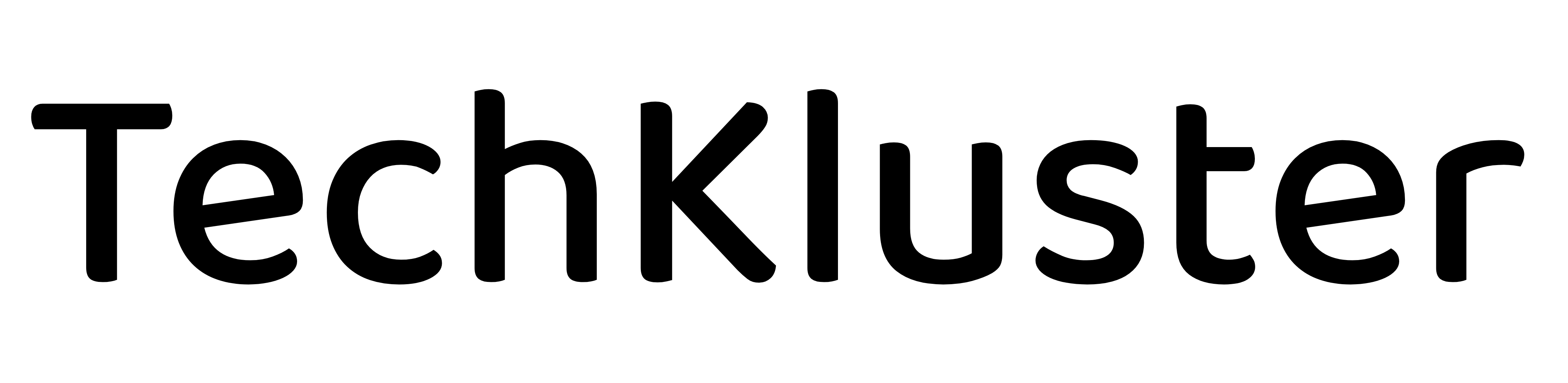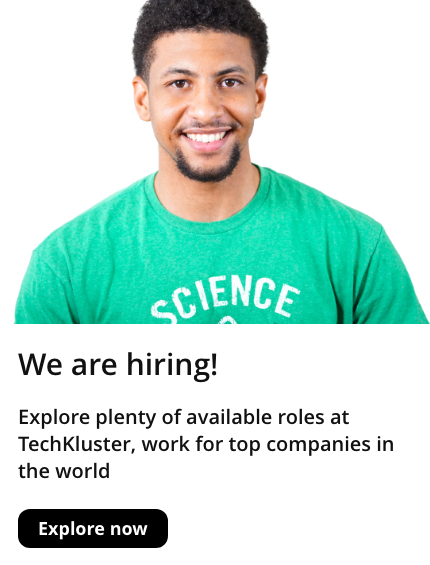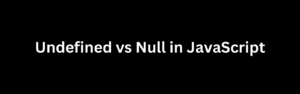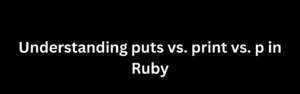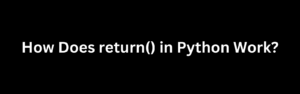When working with containers, one of the essential tasks is to expose ports to allow communication between the container and the host or other services. Exposing a port enables external access to the containerized application or service running inside. In this article, we will provide a detailed step-by-step guide on how to expose a port on a running container using popular containerization platforms like Docker and Kubernetes.
Exposing a Port in Docker
Docker is a widely-used containerization platform that simplifies the process of creating and managing containers. To expose a port on a running Docker container, follow these steps:
Step 1: Run a Container
First, start a container with the -p or --publish flag to specify the port mapping. For example, to run a container with port 8080 exposed:
docker run -p 8080:80 nginxIn this command, we use the nginx image as an example. Replace nginx with the desired image for your application or service.
Step 2: Verify Port Mapping
To verify that the port is successfully exposed, use the docker ps command to list running containers:
docker psLook for the container you just started and check the PORTS column. You should see something like 0.0.0.0:8080->80/tcp, indicating that the container’s port 80 is mapped to the host’s port 8080.
Step 3: Access the Exposed Port
Now that the port is exposed, you can access the container’s service by using the exposed port on the host. Open a web browser and visit http://localhost:8080 to access the containerized application or service.
Exposing a Port in Kubernetes
Kubernetes is a popular container orchestration platform that simplifies the deployment and management of containerized applications at scale. To expose a port on a running container in Kubernetes, follow these steps:
Step 1: Create a Service
In Kubernetes, a Service provides a stable network identity and load balancing for pods. To create a Service with a specific port exposed, create a YAML file, such as service.yaml, and define the Service configuration. Here’s an example:
apiVersion: v1kind: Servicemetadata:name: my-servicespec:selector:app: my-appports:- protocol: TCPport: 8080targetPort: 80type: NodePortIn this example, the Service is named my-service and selects pods with the label app: my-app. The Service exposes port 8080 on the cluster nodes and forwards traffic to the container’s port 80.
Step 2: Apply the Service Configuration
Apply the Service configuration to create the Service in the Kubernetes cluster:
kubectl apply -f service.yamlStep 3: Verify the Service
To verify that the Service is created and the port is exposed, use the following command to list the Services:
kubectl get servicesLook for the PORT(S) column, and you should see the Service with the desired port listed.
Step 4: Access the Exposed Port
To access the exposed port, use the kubectl command to get the cluster IP and the exposed port:
kubectl get services my-serviceThe output will display the external IP address and the exposed port. Use this information to access the containerized application or service from outside the cluster.
Conclusion
Exposing ports on running containers is crucial for allowing external access to containerized applications or services. Whether you are using Docker or Kubernetes, the process is relatively straightforward.
In Docker, you can use the -p or --publish flag when running a container to specify the port mapping between the container and the host. This allows traffic to be forwarded from the specified host port to the container’s port. Verifying the port mapping using docker ps and accessing the exposed port on the host completes the process.
On the other hand, Kubernetes uses Services to expose ports on containers. By creating a Service configuration file, you can define the port and target port for the container. Applying the configuration creates the Service, which acts as a stable network identity and load balancer for the associated pods. You can then verify the Service using kubectl get services and access the exposed port using the external IP address and port provided.
Remember that when exposing ports, it’s important to consider security implications. Ensure that you expose only the necessary ports and implement appropriate access controls to protect your containerized applications or services.
By following these step-by-step instructions, you can effectively expose ports on running containers, enabling seamless communication and access to your containerized applications or services.