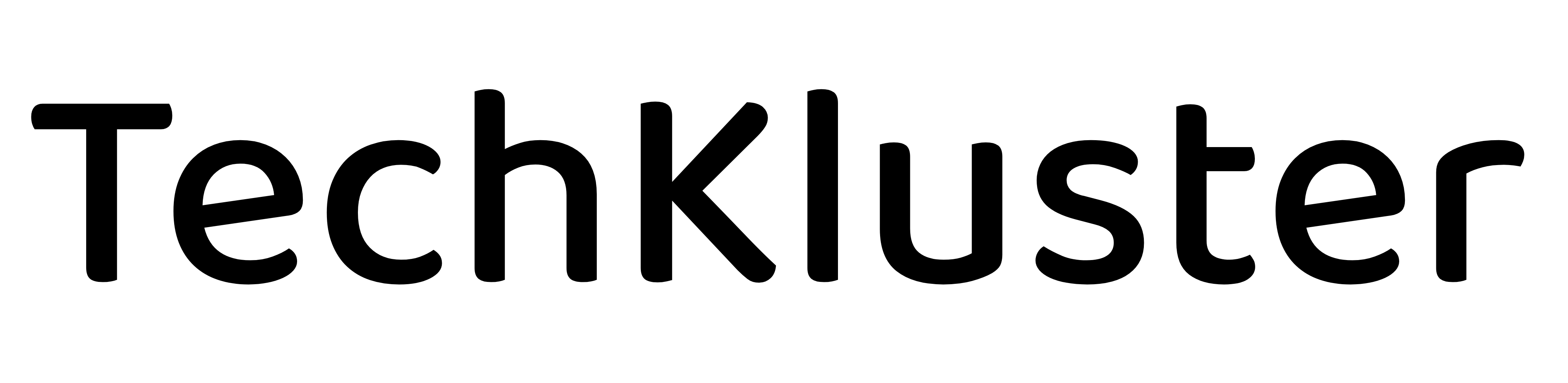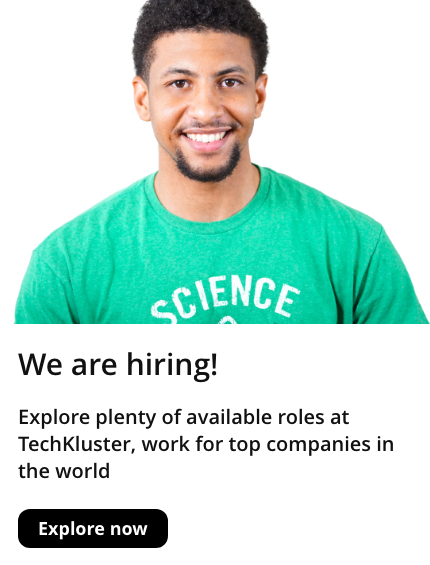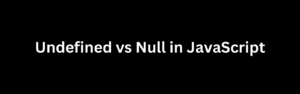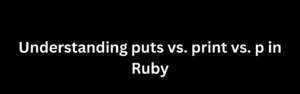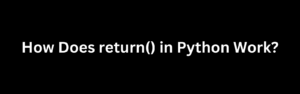Managing Docker images is an integral part of working with containers. As you build and modify your containers, it’s common to accumulate multiple images, including dependent child images. However, when attempting to delete these images, you may encounter errors stating “image has dependent child images.” In this article, we will explore alternative approaches to clean up Docker images and resolve these errors effectively.
Understanding the Issue
The “image has dependent child images” error occurs when you try to delete an image that has child images associated with it. Docker uses a layered approach to build images, where each layer represents a change made to the image. Child images are derived from parent images, and if any child image depends on a specific parent image, Docker prevents the deletion of that parent image to maintain the integrity of the layers.
Common Cleanup Commands
Before diving into alternative approaches, let’s address some common commands used for image cleanup that may not work in scenarios with dependent child images:
docker rmi $(docker images -q): This command attempts to remove all Docker images. However, it does not handle the dependencies between parent and child images, resulting in the “image has dependent child images” error.docker rmi $(docker images | grep "^" | awk "{print $3}"): This command is similar to the previous one, but it extracts the image IDs usingawk. However, it suffers from the same limitation and does not handle the dependencies.docker rmi $(docker images -f "dangling=true" -q): This command targets dangling images, which are untagged or unreferenced. However, it does not consider dependent child images and may not remove all the unnecessary images.
Alternative Approaches
To clean up Docker images and resolve the “image has dependent child images” error, consider the following alternative approaches:
- Remove Containers First
Before deleting images, ensure that all containers using the target images are stopped and removed. Running containers create dependencies on the images they are based on. By removing the containers, you remove the dependencies, allowing you to delete the associated images.
To stop and remove all containers, use the following commands:
docker stop $(docker ps -a -q)
docker rm $(docker ps -a -q)After removing the containers, try deleting the images again.
- Delete Images in the Correct Order
If you have a hierarchy of images, where child images depend on parent images, you need to delete them in the correct order. Start by deleting the child images first, gradually working your way up to the parent images.
To determine the order of deletion, you can use the docker images --filter "reference=<parent-image>" --format "{{.ID}}" command to retrieve the child image IDs associated with a parent image. Then, iterate through the child images, deleting them first before moving on to the parent images.
- Use a Script or Third-Party Tool
Cleaning up Docker images with complex dependencies can be challenging to handle manually. Consider using scripts or third-party tools specifically designed to manage Docker images and handle dependencies. These tools provide advanced functionality for image cleanup, including resolving dependencies and automating the deletion process.
Examples of such tools include docker-gc and docker-custodian. These tools help you clean up Docker images efficiently while handling dependent child images appropriately.
Conclusion
Cleaning up Docker images is crucial to maintain a clean and efficient Docker environment. When encountering errors like “image has dependent child images,” it’s important to understand the underlying dependencies between parent and child images. Instead of relying on the common cleanup commands that may not handle these dependencies, follow the alternative approaches mentioned in this article.
First, ensure that all containers using the target images are stopped and removed before attempting to delete the images. Running containers create dependencies on the images, so removing the containers will eliminate those dependencies.
Next, delete the images in the correct order, starting with child images and then moving up to parent images. You can use commands to retrieve the child image IDs associated with a parent image and delete them iteratively.
If you find managing dependencies manually challenging, consider using specialized scripts or third-party tools like docker-gc or docker-custodian. These tools provide advanced functionality for image cleanup, including handling dependencies and automating the deletion process.
By following these alternative approaches and understanding the dependencies between images, you can effectively clean up Docker images and resolve the “image has dependent child images” errors.
Remember that proper image management is essential to maintain a streamlined Docker environment and optimize disk space usage. Regularly reviewing and cleaning up images will help keep your Docker environment efficient and organized.