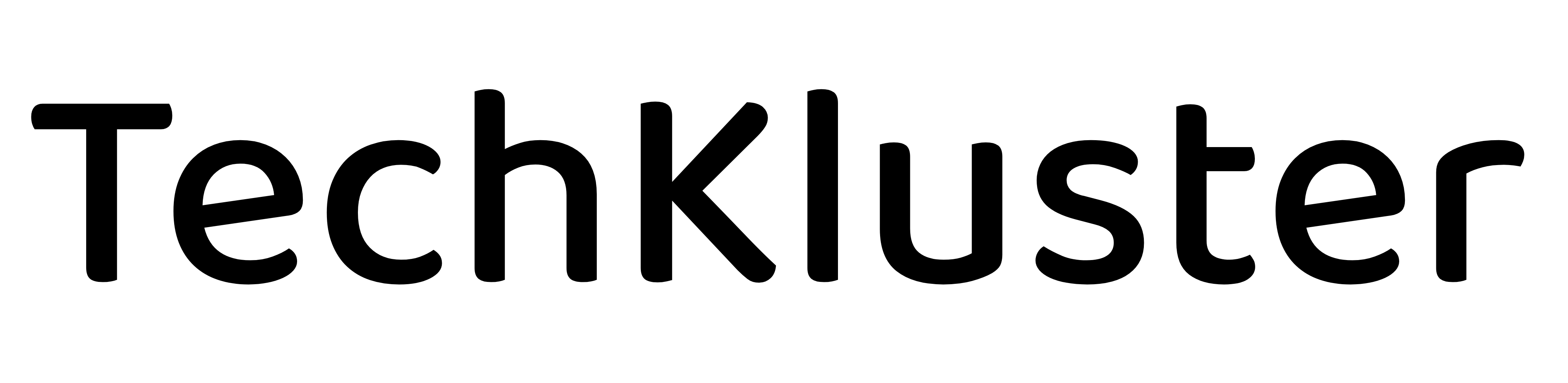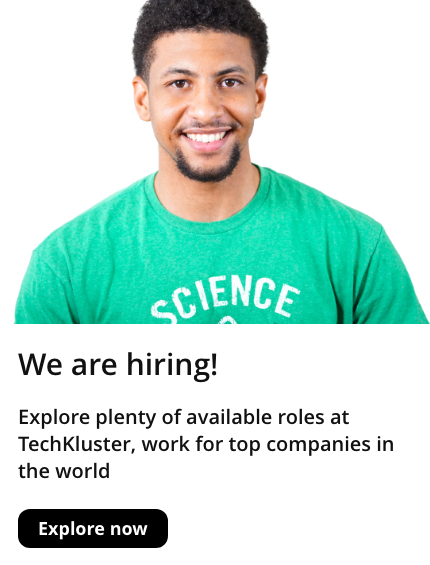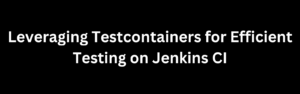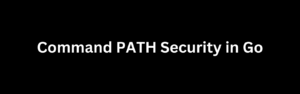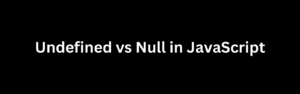Next.js is a popular React framework that offers a variety of features and optimizations for building modern web applications. One of its powerful features is the Image component, which provides an optimized way to handle images in your Next.js projects. In this blog post, we will explore a cheatsheet for using the Next.js Image component effectively. Let’s dive in!
Introduction to the Next.js Image Component
The Image component in Next.js is an optimized wrapper around the HTML <img> tag. It offers several benefits, including automatic image optimization, lazy loading, and support for different image formats.
To use the Image component, you need to import it from the next/image package:
import Image from 'next/image';Basic Usage
To display an image using the Image component, you can provide the src and alt attributes, similar to the regular <img> tag:
<Image src="/path/to/image.jpg" alt="Description of the image" />By default, the Image component automatically optimizes the image based on the device’s screen size and the layout of your Next.js application.
Specifying Width and Height
To ensure proper rendering and improve performance, it’s recommended to specify the width and height of the image:
<Image src="/path/to/image.jpg" alt="Description of the image" width={500} height={300} />By providing the width and height attributes, Next.js can optimize the image size and generate multiple versions of the image, depending on the screen resolution.
Layout Options
The Image component offers three layout options: intrinsic, responsive, and fixed. You can specify the layout using the layout attribute:
intrinsic: This is the default layout and maintains the original aspect ratio of the image. It allows the image to scale up to its original size, but it may result in unused space if the container size is smaller.
<Image src="/path/to/image.jpg" alt="Description of the image" layout="intrinsic" width={800} height={600} />responsive: This layout allows the image to scale and fill the available space without stretching or distorting the image. It’s ideal for responsive designs.
<Image src="/path/to/image.jpg" alt="Description of the image" layout="responsive" width={800} height={600} />fixed: This layout renders the image at its original size, regardless of the container size. It’s suitable for images that should maintain a fixed size, such as logos or icons.
<Image src="/path/to/image.jpg" alt="Description of the image" layout="fixed" width={200} height={200} />Placeholder and Loading States
Next.js provides built-in support for adding placeholders and defining the loading behavior of images. You can use the placeholder and loading attributes:
placeholder: You can specify a blur or a solid color placeholder for the image while it’s loading. This helps improve the perceived performance of your application.
<Image src="/path/to/image.jpg" alt="Description of the image" placeholder="blur" blurDataURL="/path/to/blur-image.jpg" />loading: You can control the loading behavior of the image. Options includelazy,eager, or a specificpriorityvalue.
<Image src="/path/to/image.jpg" alt="Description of the image" loading="lazy" />
Optimization Options
Next.js provides additional options to optimize images further. These options include quality, priority, objectFit, objectPosition, and more. You can provide these options as attributes to the Image component.
<Image
src="/path/to/image.jpg"
alt="Description of the image"
quality={80}
priority={true}
objectFit="cover"
objectPosition="center"
/>External Images
You can also use the Image component to display external images by providing the full URL as the src attribute:
<Image src="https://example.com/path/to/image.jpg" alt="Description of the image" />Conclusion
The Next.js Image component is a powerful tool for handling images in your Next.js applications. By leveraging its features for image optimization, lazy loading, layout options, and placeholders, you can significantly improve the performance and user experience of your web applications. Keep this cheatsheet handy as a quick reference when working with the Next.js Image component in your projects. Happy coding with Next.js!