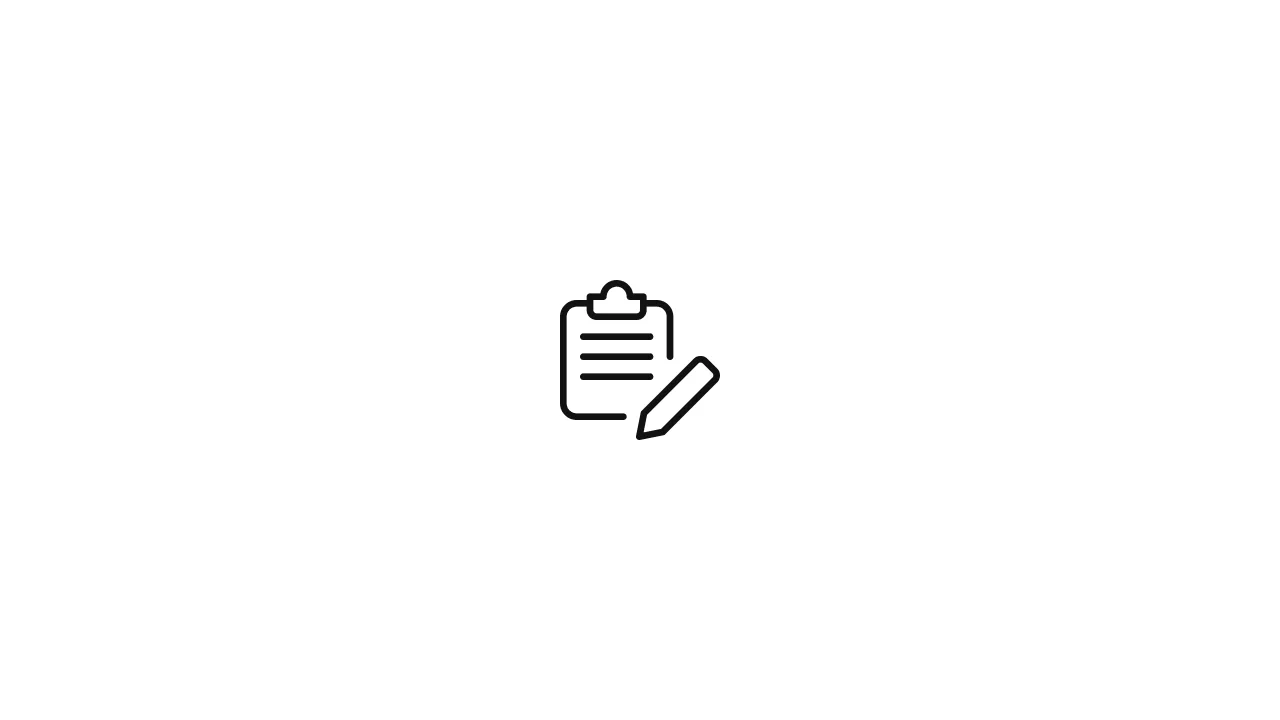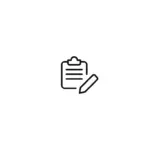In the world of Linux command-line utilities, wget stands out as a powerful tool for downloading files from the web. However, when dealing with downloads, especially in automated scripts or network-challenged environments, managing timeouts becomes crucial. In this article, we'll explore how to handle timeouts effectively while using wget. We'll cover the importance of timeouts, …
In the world of Linux command-line utilities, wget stands out as a powerful tool for downloading files from the web. However, when dealing with downloads, especially in automated scripts or network-challenged environments, managing timeouts becomes crucial. In this article, we’ll explore how to handle timeouts effectively while using wget. We’ll cover the importance of timeouts, practical examples, and offer insights into optimizing your downloading experience.
1. Introduction
wget is a command-line utility that allows users to download files from the web using various protocols. While it excels at fetching content, there are instances where downloads might stall or take an unexpectedly long time. This is where the concept of timeouts comes into play.
2. Understanding Timeouts in wget
A timeout refers to the maximum time a system waits for a response from a server before considering the operation unsuccessful. Timeouts are essential to prevent blocking or waiting indefinitely for a resource that may not be available.
3. Setting Timeout Values
You can set timeout values for wget to control how long it will wait for various phases of the download process:
--timeout: Specifies the maximum time to wait for the connection to establish.--dns-timeout: Sets the timeout for DNS lookups.--connect-timeout: Determines the timeout for connecting to the server.--read-timeout: Sets the timeout for reading data from the server.
For example:
# Set a timeout of 10 seconds for connection and reading
wget --timeout=10 --read-timeout=10 https://example.com/file.zip4. Handling Timeout Errors
When a timeout occurs, wget will display an error message indicating the issue. Handling these errors is essential for proper script execution and user experience.
You can use the exit code of wget to check if a timeout occurred. For example:
wget --timeout=10 https://example.com/file.zip
if [ $? -eq 28 ]; then
echo "Download timed out"
fi5. Practical Examples
Basic Timeout Setting:
# Set a timeout of 15 seconds for connection and reading
wget --timeout=15 https://example.com/large-file.zipRetry on Timeout:
# Retry download up to 3 times on timeout
wget --timeout=10 --tries=3 https://example.com/big-file.zip6. Optimizing Download Experience
While timeouts are useful, optimizing your download experience can further enhance efficiency:
- Use the
--continueoption to resume interrupted downloads. - Employ the
--limit-rateoption to control download speed and prevent overwhelming the network. - Leverage download managers that offer more advanced download control and resuming capabilities.
7. Using a Custom Retry Strategy
In scenarios where you encounter frequent timeouts or intermittent network issues, you might want to implement a custom retry strategy. This involves using a loop in your Bash script to repeatedly attempt the download until it succeeds or reaches a maximum number of retries.
#!/bin/bash
max_retries=5
retry_delay=10
for ((i=1; i<=$max_retries; i++)); do
wget --timeout=10 https://example.com/large-file.zip
if [ $? -eq 0 ]; then
echo "Download successful"
break
else
echo "Download failed (attempt $i/$max_retries). Retrying in $retry_delay seconds..."
sleep $retry_delay
fi
doneIn this example, the script attempts to download the file, and if the exit code is 0 (indicating success), it breaks out of the loop. Otherwise, it displays an error message and waits for the specified retry delay before making another attempt.
8. Handling Specific HTTP Status Codes
Timeouts can sometimes be accompanied by specific HTTP status codes that indicate temporary issues. You can leverage these status codes to implement targeted retry strategies.
#!/bin/bash
max_retries=5
retry_delay=10
for ((i=1; i<=$max_retries; i++)); do
wget --timeout=10 https://example.com/large-file.zip
exit_code=$?
if [ $exit_code -eq 0 ]; then
echo "Download successful"
break
elif [ $exit_code -eq 4 ]; then
echo "Server returned 404. File not found."
break
else
echo "Download failed (attempt $i/$max_retries). Retrying in $retry_delay seconds..."
sleep $retry_delay
fi
doneIn this modified script, the exit code is checked, and if it’s 4, indicating a 404 error, the script breaks the loop to avoid unnecessary retries for a file that doesn’t exist.
9. Conclusion
Effectively managing timeouts while using wget in Linux is essential for smooth and reliable downloads, especially in scenarios with varying network conditions. By employing timeout settings, handling timeout errors, and implementing custom retry strategies, you can enhance your script’s ability to retrieve files from the web. Balancing timeouts and retries ensures that your download process remains responsive and resilient to temporary connectivity issues.
10. External Resources
For further exploration of wget, timeout management, and advanced scripting techniques, consider these external resources:
By delving into these resources, you can expand your knowledge of wget, enhance your scripting skills, and confidently manage timeouts in your Linux command-line interactions.