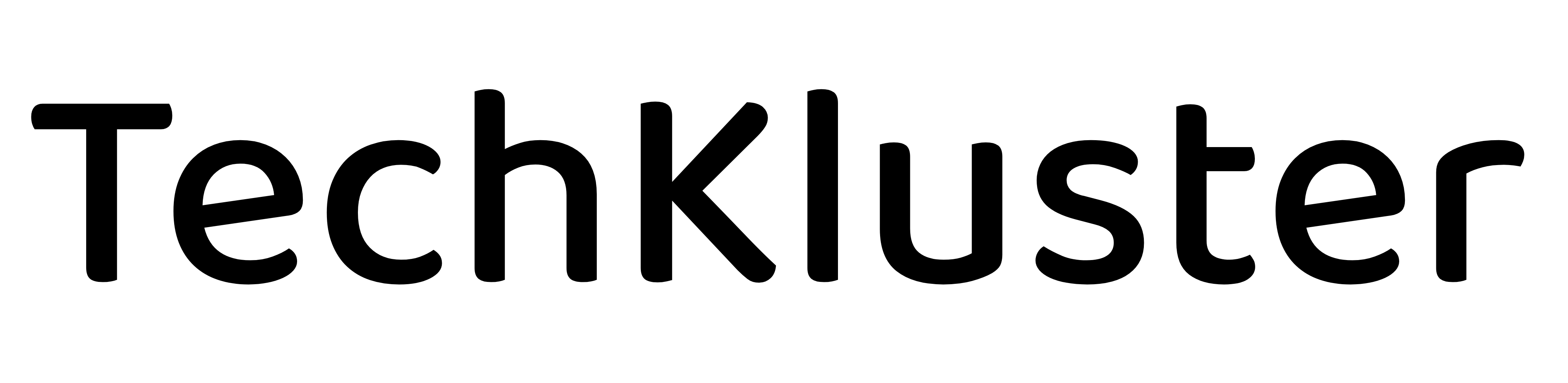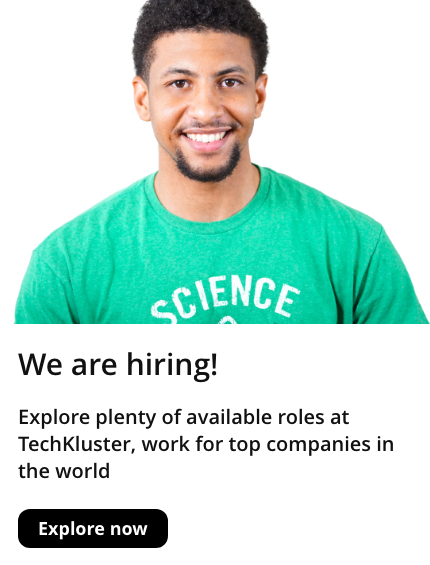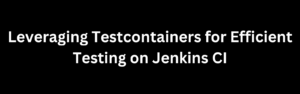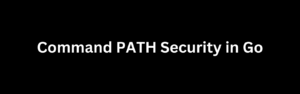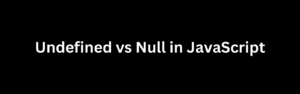Introduction
When working in an offline environment or when dealing with systems that don’t have internet access, installing RPM packages and their dependencies can be a challenge. In this article, we will explore a step-by-step process for performing an offline installation of an RPM package and ensuring that all required dependencies are also installed.
Prerequisites
Before we begin, make sure you have the following prerequisites:
- The target system where the RPM package will be installed.
- Access to a system with internet connectivity to download the RPM package and its dependencies.
- A USB drive or any other means of transferring files between the online and offline systems.
Step 1: Download the RPM Package and Dependencies
On a system with internet access, start by downloading the RPM package you want to install, as well as all its dependencies. You can use a package manager like yum or dnf to retrieve the RPM and its dependencies.
For example, to download the RPM package example.rpm and its dependencies, you can use the following command:
yumdownloader --resolve exampleThis command will download the RPM package and all its dependencies to the current directory.
Step 2: Transfer the RPM Package and Dependencies
Copy the RPM package and all its dependencies to a USB drive or any other means of transferring files to the offline system. Make sure to maintain the directory structure of the packages, as this will be important during the installation process.
Step 3: Prepare the Offline System
On the offline system, navigate to the directory where you transferred the RPM package and dependencies. Make sure you have the necessary permissions to install software.
Step 4: Install the RPM Package and Dependencies
To install the RPM package and its dependencies offline, use the rpm command with the --nodeps option to skip dependency checks. Run the following command:
rpm -ivh --nodeps example.rpmReplace example.rpm with the actual name of the RPM package you are installing.
The --nodeps option instructs RPM not to perform dependency resolution during the installation. Since you have manually transferred the RPM package and dependencies, this step is necessary to avoid dependency errors.
Step 5: Resolve Missing Dependencies
After installing the RPM package with the --nodeps option, there may be missing dependencies that need to be resolved manually.
To determine which dependencies are missing, use the following command:
rpm -qpR example.rpmThis command will list the dependencies required by the RPM package. Install each missing dependency using the rpm command and the --nodeps option, similar to Step 4.
Repeat this process for each missing dependency until all dependencies are installed.
Conclusion
Performing an offline installation of an RPM package and its dependencies requires careful planning and manual handling of files. By following the steps outlined in this article, you can successfully install RPM packages and their dependencies in an offline environment.
Remember to ensure that you have all the necessary packages and dependencies downloaded and properly transferred to the offline system. Additionally, be aware of any potential dependency conflicts and resolve them by manually installing missing dependencies.
Offline installations can be a bit more complex, but with proper preparation and attention to detail, you can overcome the challenges and successfully install RPM packages offline.