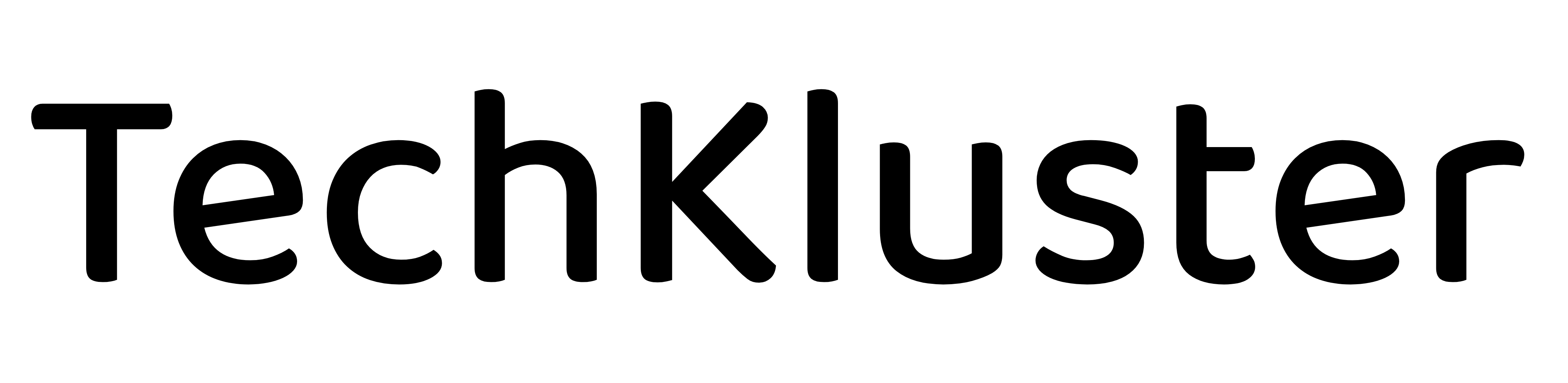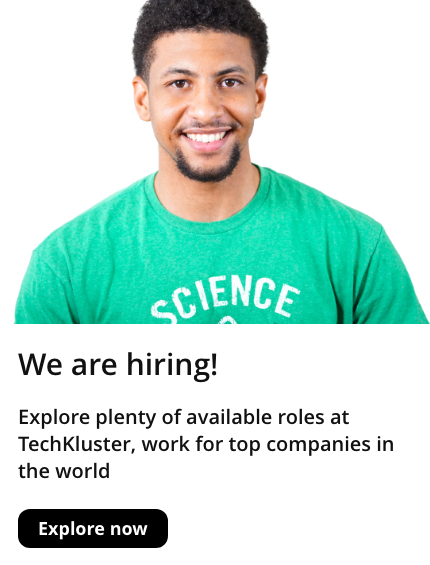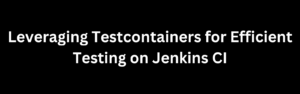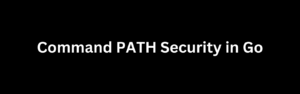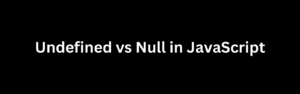Introduction
In the world of Linux, managing files and directories is a fundamental skill. One common task is deleting files that are older than a specified duration. This can be crucial for maintaining system cleanliness and ensuring optimal performance. In this article, we’ll explore various Linux commands and techniques to delete files older than a certain age.
Finding Files Based on Modification Time
Before we proceed with deletion, we need to identify files that match the specified criteria. The find command is a powerful tool for this purpose.
find /path/to/search -type f -mtime +X -delete- /path/to/search: Replace this with the directory path where you want to start the search.
- -type f: Specifies that only files (not directories) should be considered.
- -mtime +X: Finds files that were last modified more than X days ago.
- -delete: Deletes the files that meet the specified criteria.
For example, to delete files in the “/var/logs” directory that are older than 7 days, you would run:
find /var/logs -type f -mtime +7 -deleteDeleting Files Based on Access Time
If you want to consider the access time of files instead of modification time, you can use the -atime option with the find command.
find /path/to/search -type f -atime +X -deleteThe parameters are similar to those used with -mtime, but this time, the condition is based on access time.
Deleting Files Using the tmpwatch Command
The tmpwatch command is designed specifically for cleaning up files and directories. It can be particularly useful when you want to delete files older than a specified time.
tmpwatch X /path/to/clean- X: The time in hours or days. For example, to delete files older than 7 days, use
7d.
Using find with exec for Custom Actions
The find command, in combination with the -exec option, allows you to perform custom actions on the files found. This is useful if you want to do more than just delete the files, such as moving them to an archive directory.
find /path/to/search -type f -mtime +X -exec rm {} \;In this example, the {} placeholder is replaced by the file names found, and \; indicates the end of the -exec command.
Automation with Cron Jobs
To automate the process of deleting files older than a certain duration, you can leverage cron jobs. Cron is a time-based job scheduler in Unix-like operating systems, and it allows you to schedule tasks at predefined intervals.
- Open the crontab editor by running:
crontab -e- Add a new line to schedule the cleanup task. For example, to delete files older than 14 days every Sunday at 2 AM:
0 2 * * 0 find /path/to/search -type f -mtime +14 -deleteThis cron expression breaks down as follows:
- 0: Minute (0-59)
- 2: Hour (0-23)
- *: Every day of the month
- *: Every month
- 0: Sunday (0-6, where Sunday is 0)
Prompting for Confirmation
Before deleting files, especially when using automated scripts, it’s wise to prompt for confirmation. This prevents accidental deletions and provides a safety net.
find /path/to/search -type f -mtime +X -exec rm -i {} \;The -i option prompts the user for confirmation before each file deletion.
Deleting Files Recursively
If you want to delete files not only in the specified directory but also in its subdirectories, use the -r (or -R) option with the find command.
find /path/to/search -type f -mtime +X -exec rm -r {} \;This recursively deletes files and directories that match the specified criteria.
Handling Large Number of Files
For directories with a large number of files, using xargs with find can be more efficient.
find /path/to/search -type f -mtime +X -print0 | xargs -0 rmThe -print0 option and -0 flag with xargs handle filenames containing spaces or special characters.
Conclusion
Deleting files older than a specific duration in Linux involves a variety of commands and techniques, each with its own advantages. Whether you opt for the simplicity of find -delete, the versatility of find with exec, or the automated scheduling of cron jobs, understanding these methods empowers you to efficiently manage file cleanup on your Linux system. Always exercise caution, especially when using commands with the potential for data loss, and consider testing in a safe environment before implementing on critical systems. With these tools in your arsenal, you can maintain a clean and organized file system, contributing to the overall health and performance of your Linux system.