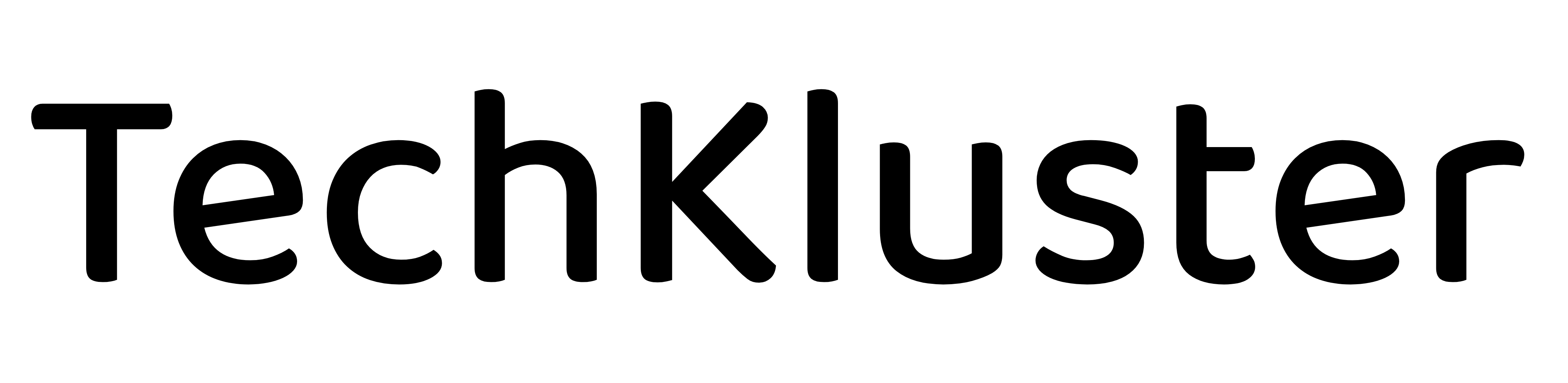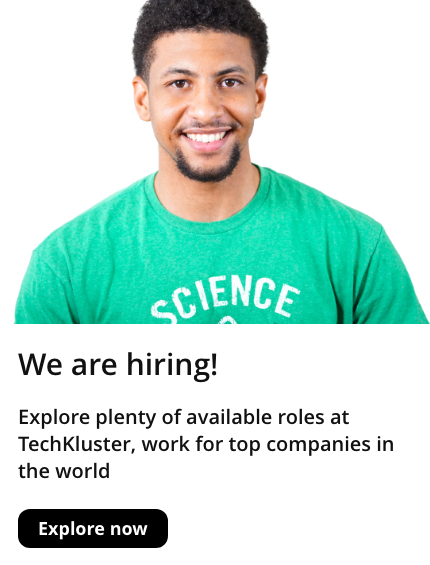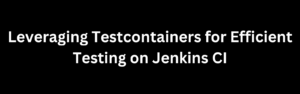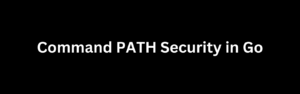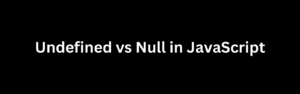Introduction
In web development, JavaScript plays a crucial role in interacting with the Document Object Model (DOM), which represents the structure of an HTML document. One common task in DOM manipulation is retrieving elements based on their class names. This article will guide you through the process of using JavaScript to get elements by class name, empowering you to create dynamic and interactive web pages.
Understanding the Document Object Model (DOM)
Before diving into JavaScript methods for accessing elements by class name, it’s essential to grasp the basics of the Document Object Model. The DOM is a programming interface for web documents. It represents the structure of HTML or XML documents as a tree-like structure where each node corresponds to an element in the document, such as paragraphs, headings, divs, etc.
Getting Elements by Class Name
JavaScript provides several methods to access elements based on their class names. One of the most commonly used methods is getElementsByClassName(). This method returns a collection of all elements in the document with the specified class name.
Syntax:
var elements = document.getElementsByClassName(className);Example:
<!DOCTYPE html>
<html>
<head>
<title>Get Elements by Class Name</title>
</head>
<body>
<div class="container">
<p class="text">Hello, world!</p>
<p class="text">Lorem ipsum dolor sit amet.</p>
</div>
<script>
var elements = document.getElementsByClassName("text");
console.log(elements); // Output: HTMLCollection [p.text, p.text]
</script>
</body>
</html>In this example, getElementsByClassName("text") returns a collection of elements with the class name “text,” which includes the two <p> elements. Keep in mind that getElementsByClassName() returns a live HTMLCollection, meaning it will update automatically as elements are added or removed from the document.
Iterating Through Elements
Once you have obtained a collection of elements by class name, you may need to iterate through them to perform specific actions or modifications.
Example:
var elements = document.getElementsByClassName("text");
for (var i = 0; i < elements.length; i++) {
elements[i].style.color = "blue";
}In this example, we iterate through each element with the class name “text” and change its text color to blue using the style property.
Using querySelectorAll()
Another method for selecting elements by class name is querySelectorAll(). This method allows you to use CSS selectors to target elements, providing more flexibility.
Syntax:
var elements = document.querySelectorAll(".className");Example:
var elements = document.querySelectorAll(".text");Using classList Property for Manipulation
Apart from just selecting elements by their class names, JavaScript also allows you to manipulate the class attribute of elements using the classList property. This property provides methods to add, remove, toggle, or check the presence of classes on an element.
Adding a Class:
var element = document.getElementById("myElement");
element.classList.add("newClass");Removing a Class:
var element = document.getElementById("myElement");
element.classList.remove("oldClass");Toggling a Class:
var element = document.getElementById("myElement");
element.classList.toggle("active");Checking if a Class Exists:
var element = document.getElementById("myElement");
if (element.classList.contains("highlight")) {
// Do something
}Using these methods, you can dynamically change the appearance or behavior of elements based on user interactions or other events.
Limitations and Browser Compatibility
While getElementsByClassName() and querySelectorAll() are widely supported across modern browsers, it’s essential to be aware of potential limitations and browser compatibility issues, especially when working on legacy projects or targeting specific user demographics.
Always test your code across different browsers and versions to ensure consistent behavior. Additionally, consider using feature detection or polyfills to handle scenarios where certain methods or properties may not be supported.
Best Practices
When working with JavaScript to get elements by class name, it’s crucial to follow best practices to maintain code readability, performance, and maintainability:
- Cache Element Selections: If you need to manipulate the same elements multiple times, store references to them in variables to avoid redundant DOM traversals.
- Use Descriptive Class Names: Choose meaningful class names that accurately describe the purpose or styling of the elements. This enhances code readability and makes maintenance easier.
- Encapsulate Code: Organize your JavaScript code into functions or modules to promote modularity and reusability. This also helps in keeping the codebase clean and maintainable.
- Graceful Degradation: Implement fallbacks or alternative solutions for scenarios where certain features or methods are not supported by older browsers.
By following these best practices, you can write cleaner, more robust JavaScript code for selecting elements by class name and enhance the overall quality of your web applications.