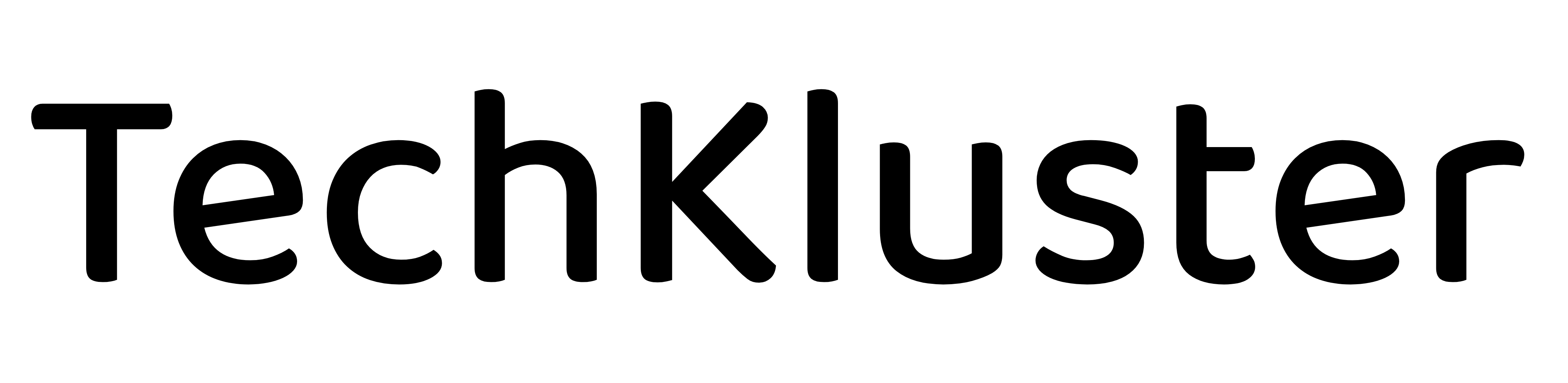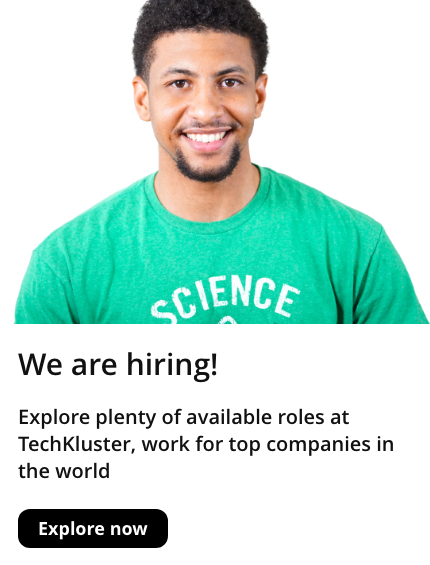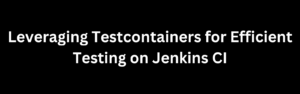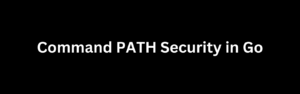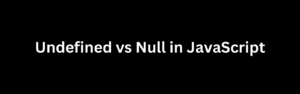To reset your local branch to match the remote repository, follow these steps:
- First, make sure that your local repository has the latest changes from the remote repository. To do this, fetch the latest changes using
git fetch:
git fetch originReplace origin with the name of the remote repository if it’s different in your case.
- Next, reset your local branch to the latest commit of the remote branch using
git reset --hard. For example, if you want to reset your localmainbranch to match the remotemainbranch, run:
git reset --hard origin/mainReplace main with the name of the branch you want to reset, if it’s different.
This command will reset the current branch to the specified commit, discarding any local changes and making the local branch identical to the remote branch.
Note: Be cautious when using git reset --hard, as it will permanently discard any local changes and commits that are not present in the remote branch. Make sure to backup or stash any uncommitted work you want to keep before running this command.
After completing these steps, your local branch will be in the same state as the remote branch, and you can continue working on the latest version of the codebase.