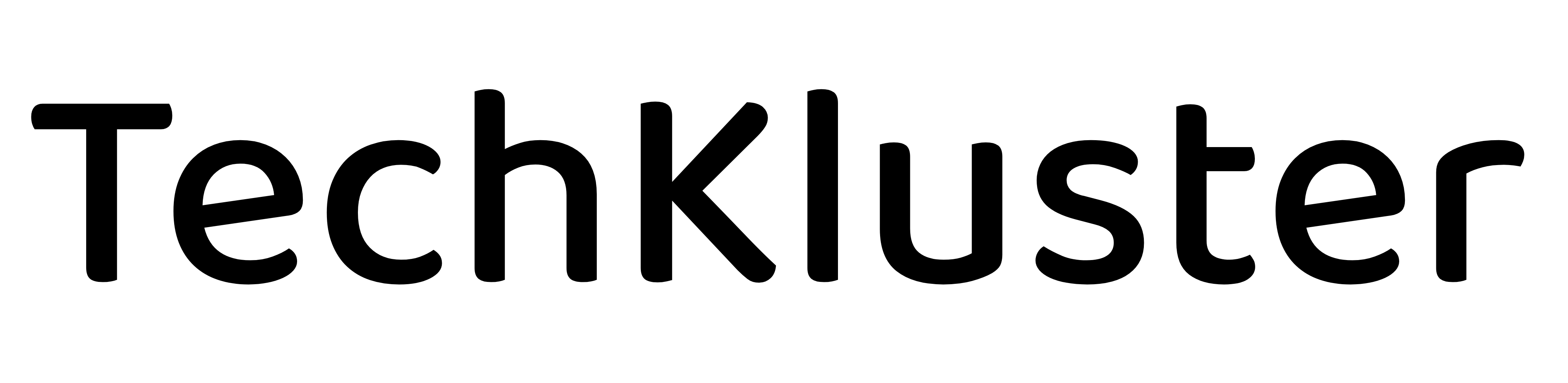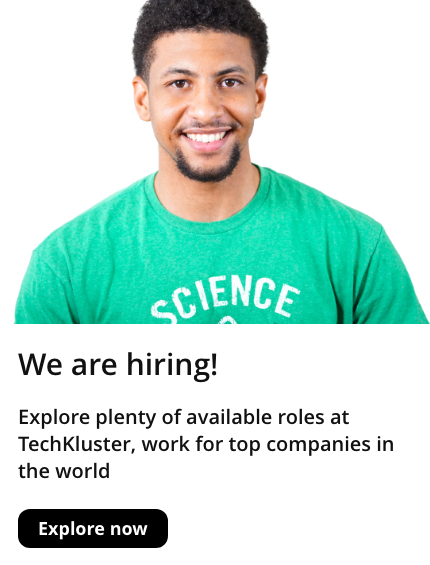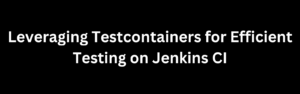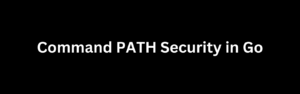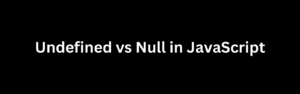If you’re encountering a blank or grey screen issue in Android Studio on Linux while using the Picom compositor, there are several solutions you can try. This problem often arises due to compatibility conflicts between Picom and Android Studio’s UI rendering. In this article, we’ll provide step-by-step instructions to help you resolve the issue.
Solution 1: Temporarily Disable Picom
- Open a terminal and stop the Picom compositor by running the following command:
picom --experimental-backends --backend glx --no-fading-openclose --no-dock-shadow --no-dnd-shadow --no-fading-destroyed-argb --vsync &
- Launch Android Studio to see if the blank/grey screen problem has been resolved. If Android Studio functions correctly, proceed to Solution 2. If not, you can try Solution 2 directly.
Solution 2: Configure Picom for Android Studio
- Create a Picom configuration file if you don’t have one already. Open a terminal and run the following command:
nano ~/.config/picom/picom.conf
- Add the following lines to the
picom.conffile:
wintypes:
{
frame_opacity = [
{
"class_g = 'jetbrains-studio' && ! _NET_WM_STATE@:32a" = 0;
};
];
}
- Save the file and exit the text editor.
- Restart Picom by executing the following command in the terminal:
killall picom
picom --experimental-backends --backend glx --no-fading-openclose --no-dock-shadow --no-dnd-shadow --no-fading-destroyed-argb --vsync &
- Launch Android Studio to check if the blank/grey screen issue has been resolved.
Solution 3: Use XRender Backend in Picom
If the previous solutions didn’t work, you can attempt using the XRender backend instead of the GLX backend in Picom. Here’s how:
- Open the Picom configuration file using the command:
nano ~/.config/picom/picom.conf
- Locate the line that specifies the backend and change it to use XRender:
backend = "xrender";
- Save the file and exit the text editor.
- Restart Picom by running the following command in the terminal:
killall picom
picom --backend xrender --vsync &
- Launch Android Studio and check if the blank/grey screen issue has been resolved.
If none of the above solutions work, you may need to explore alternative compositors or contact the Android Studio support/community for further assistance.
Remember to restart Android Studio and Picom after making any configuration changes. These solutions should help you resolve the blank/grey screen issue in Android Studio when using Picom on Linux.
Conclusion
In this article, we discussed how to fix the blank or grey screen issue in Android Studio when using the Picom compositor on Linux. By following the provided solutions, you should be able to resolve the problem and use Android Studio without any display issues.
It’s important to note that the Picom compositor may sometimes conflict with certain applications due to compatibility issues. In such cases, configuring Picom or temporarily disabling it can help resolve the problem.
If you continue to experience issues even after trying the solutions mentioned in this article, it’s recommended to reach out to the Android Studio support or seek assistance from the Linux community to further diagnose and troubleshoot the problem.
Remember to keep your software, including Android Studio and Picom, up to date to ensure compatibility with your Linux distribution. Additionally, staying informed about any known issues or updates related to Android Studio and Picom can help prevent or address similar problems in the future.
Happy coding with Android Studio on Linux!