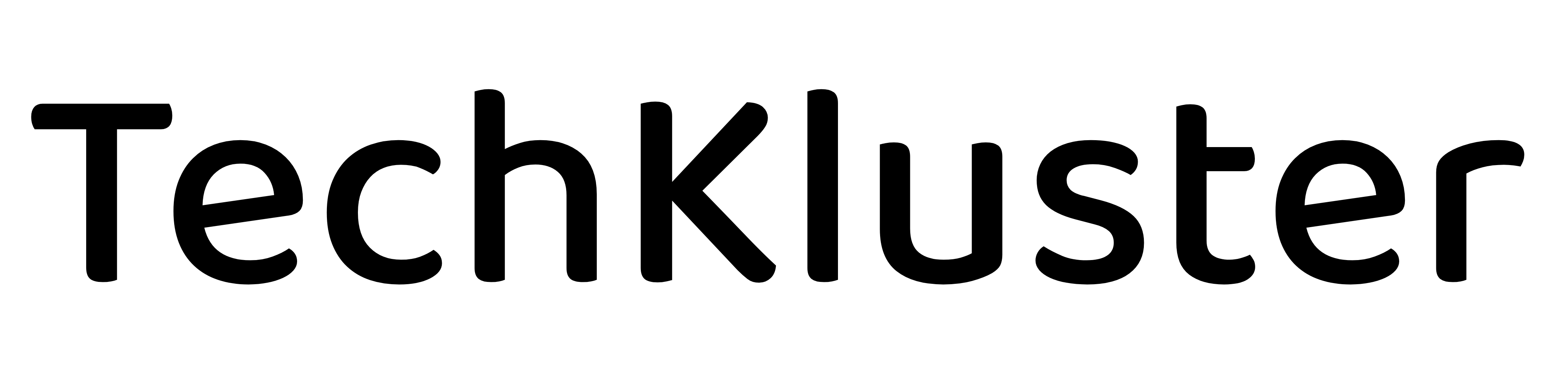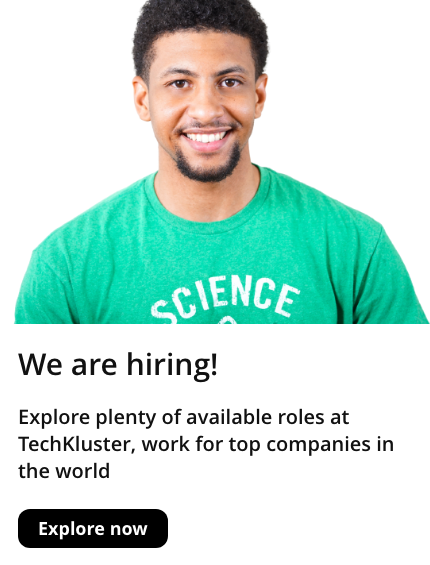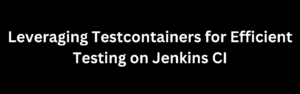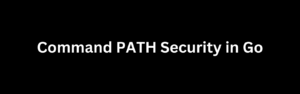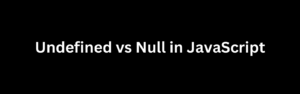The find command in Linux is a powerful tool for searching and locating files based on various criteria. It provides a flexible way to traverse directories and perform actions on the files that match specific conditions. One such action is the exec option, which allows us to execute commands on the found files. In this article, we’ll explore how to use the find command with exec to perform operations on files efficiently.
Basic Syntax
The basic syntax of the find command with exec is as follows:
find [path] [expression] -exec [command] {} \;[path]: The starting directory where the search should begin.[expression]: The search criteria to filter the files.-exec: The option that indicates executing a command on the found files.[command]: The command to be executed on each matched file.{}: A placeholder that represents the current file being processed.\;: The delimiter that marks the end of the-execcommand.
Executing Commands with Find
Let’s look at a few examples to understand how to use the exec option with the find command.
Example 1: Delete Files
To delete all the .txt files within a directory and its subdirectories, we can use the following command:
find /path/to/directory -type f -name "*.txt" -exec rm {} \;In this example, we start the search from /path/to/directory and specify the file type -type f and the file name pattern -name "*.txt". The -exec option is used to execute the rm command on each found file. The {} placeholder is replaced with the current file being processed, and \; marks the end of the -exec command.
Example 2: Copy Files
To copy all the .csv files from one directory to another, we can use the following command:
find /path/to/source -type f -name "*.csv" -exec cp {} /path/to/destination \;Here, we search for .csv files within /path/to/source, and for each found file, we execute the cp command to copy it to /path/to/destination.
Example 3: Run Custom Scripts
We can also execute custom scripts using the exec option. Let’s say we have a script called process.sh that performs some operations on a file. We can use the find command to execute this script on specific files:
find /path/to/directory -type f -name "*.log" -exec /path/to/process.sh {} \;In this example, we search for .log files within /path/to/directory and execute the process.sh script on each matching file.
Additional Options and Filters
The find command provides various options and filters to narrow down the search and perform more specific operations. Some commonly used options include:
-type: Filter files by type (e.g.,ffor regular files,dfor directories).-name: Filter files by name using wildcard patterns.-size: Filter files by size (e.g.,+10Mfor files larger than 10MB).-mtime: Filter files by modification time (e.g.,-mtime +7for files modified more than 7 days ago).
These options can be combinedto create complex search conditions and execute commands accordingly. For example, we can find and delete all empty directories within a directory using the following command:
find /path/to/directory -type d -empty -exec rmdir {} \;In this case, we search for directories -type d that are empty -empty and execute the rmdir command to remove each empty directory.
Conclusion
The find command with the exec option is a powerful tool for performing operations on files that match specific criteria. By combining different options and filters, we can create complex search conditions and execute commands efficiently. Whether it’s deleting files, copying files, or running custom scripts, the find command with exec provides the flexibility and versatility to handle various file operations.
Remember to exercise caution when using the find command with exec, especially when executing commands that modify or delete files. Always double-check your search criteria and the actions you are performing to avoid unintended consequences.
With the knowledge gained from this article, you can leverage the find command with the exec option to streamline file management and automate repetitive tasks in your Linux system.
Happy exploring and performing operations with the find command in Linux!