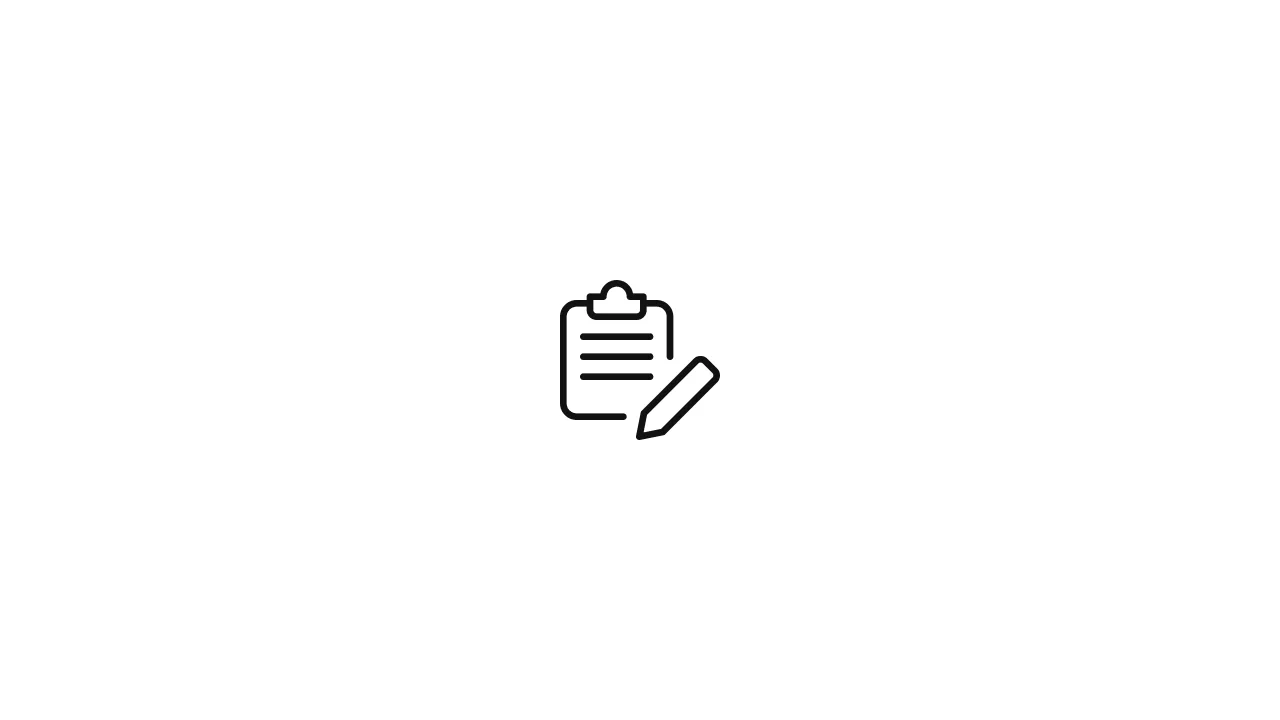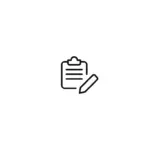Introduction As a Node.js developer, you might be familiar with building applications using JavaScript. However, exploring new programming languages can expand your skillset and open up new possibilities. In this tutorial, we'll dive into Go (also known as Golang), a statically typed language known for its simplicity and efficiency. We'll explore the basics of Go …
Introduction
As a Node.js developer, you might be familiar with building applications using JavaScript. However, exploring new programming languages can expand your skillset and open up new possibilities. In this tutorial, we’ll dive into Go (also known as Golang), a statically typed language known for its simplicity and efficiency. We’ll explore the basics of Go and highlight the key differences and similarities between Go and Node.js.
Prerequisites
Before we begin, make sure you have Go installed on your machine. You can download the latest stable version of Go from the official website (https://golang.org/dl/). Follow the installation instructions specific to your operating system.
Setting Up the Development Environment
Once Go is installed, you need to set up your development environment. Unlike Node.js, which relies heavily on package managers like npm or yarn, Go uses a different approach for managing dependencies.
- Create a Workspace: Go follows a workspace-based development model. Create a directory on your machine to serve as your workspace. This directory will hold all your Go projects.
- Set Environment Variables: Go requires you to set a few environment variables. Add the following lines to your
.bashrcor.bash_profilefile:
export GOPATH=/path/to/workspace
export GOBIN=$GOPATH/bin
export PATH=$PATH:$GOBIN- Replace
/path/to/workspacewith the actual path to your workspace directory. - Verify Installation: Open a new terminal window and run the command
go version. If Go is installed correctly, you should see the installed version displayed.
Understanding Go Syntax
Go has a different syntax compared to JavaScript. Let’s explore some of the basic language features.
- Packages and Imports: Go code is organized into packages. Each file starts with a package declaration, indicating the package name. To import other packages, you use the
importkeyword. - Main Function: Go programs start executing from a function called
main. This is the entry point for your program. - Variables and Types: Go is statically typed, which means variables must have a defined type. You declare variables using the
varkeyword, followed by the variable name and its type. - Control Flow: Go supports common control flow statements like
if,for, andswitch. The syntax may differ slightly from JavaScript, so it’s important to familiarize yourself with the Go-specific syntax.
Comparing Go and Node.js Concepts
While Go and Node.js are different languages, there are some similarities and differences in their concepts and paradigms.
- Concurrency and Goroutines: Go emphasizes concurrency through goroutines, lightweight threads that can be created and managed efficiently. Goroutines allow you to perform concurrent operations without manually dealing with threads and locks.
- Channels: Go provides channels as a means of communication and synchronization between goroutines. Channels allow goroutines to send and receive values, enabling safe concurrent operations.
- Package Management: Unlike Node.js’s npm or yarn, Go uses a built-in package manager called
go get. It retrieves and installs packages directly from version control systems like Git. - Error Handling: Go promotes explicit error handling through the use of multiple return values. Functions can return both a value and an error, making it clear when an error occurs and needs to be handled.
Building a Simple Go Application
Let’s create a simple Go application to understand the basic syntax and concepts.
- Create a New Project: Inside your workspace directory, create a new folder for your project. For example,
my-go-app. - Creating the Application
Inside the my-go-app directory, create a new file called main.go. This will be the main entry point for our Go application.
package main
import "fmt"func main() {
fmt.Println("Hello, Go!")
}In this code, we import the "fmt" package, which provides functions for formatted I/O. The main function is where our program starts executing. It calls the Println function from the fmt package to print “Hello, Go!” to the console.
- Running the Application
To run the Go application, open your terminal and navigate to the my-go-app directory. Run the following command:
go run main.goYou should see the output “Hello, Go!” printed in the console.
Conclusion
In this tutorial, we’ve taken a step-by-step approach to getting started with Go for Node.js developers. We set up the Go development environment, explored the basic syntax and concepts, and built a simple Go application.
While Go and Node.js have their differences, such as syntax, package management, and concurrency models, they share similarities in terms of their focus on scalability, performance, and developer productivity.
By expanding your knowledge and exploring different programming languages like Go, you can become a more versatile developer and gain insights into different approaches to solving problems.
Go has a rich ecosystem of libraries and frameworks, allowing you to build robust and scalable applications. To further enhance your Go skills, I encourage you to explore the Go documentation and experiment with building more complex projects.
Happy coding with Go!