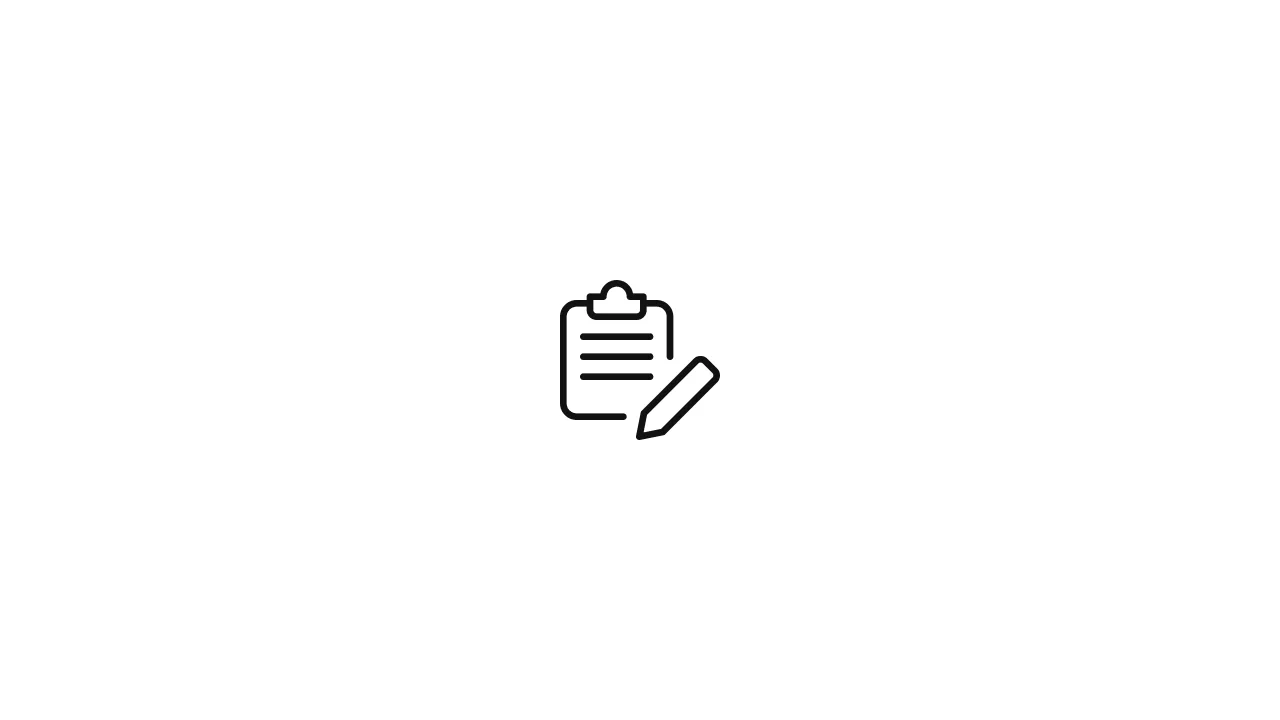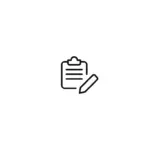Introduction Restarting all running Docker containers is a common task in containerized environments. It ensures that containers are stopped and started again, which can help resolve issues or apply configuration changes. In this article, we will explore different approaches to restart all running Docker containers. Method 1: Using Docker Restart Policy Docker provides a built-in …
Introduction
Restarting all running Docker containers is a common task in containerized environments. It ensures that containers are stopped and started again, which can help resolve issues or apply configuration changes. In this article, we will explore different approaches to restart all running Docker containers.
Method 1: Using Docker Restart Policy
Docker provides a built-in restart policy that can be set when running a container. By configuring the restart policy, you can define how Docker should handle the container in case of failures or restarts. One option is to set the restart policy to always, which ensures that the container is automatically restarted if it exits or Docker restarts.
To restart all running Docker containers using the restart policy, follow these steps:
- Stop all running containers:
docker stop $(docker ps -q)This command uses docker ps -q to list the IDs of all running containers and docker stop to stop each container.
- Start all containers with the restart policy set to
always:
docker run --restart=always container1
docker run --restart=always container2Replace container1 and container2 with the names or IDs of your containers. Repeat the command for each container.
By setting the restart policy to always when starting the containers, Docker will automatically restart them if they exit or if Docker itself restarts.
Method 2: Using Docker Compose
If you are using Docker Compose to manage your containers, you can leverage its built-in functionality to restart all running containers. Docker Compose allows you to define multi-container applications using a YAML file.
To restart all running Docker containers using Docker Compose, follow these steps:
- Change to the directory containing your
docker-compose.ymlfile. - Run the following command:
docker-compose restartThis command restarts all containers defined in the docker-compose.yml file
Docker Compose will stop and start each container defined in the YAML file, ensuring that all containers are restarted.
Method 3: Using Docker CLI and Bash Scripting
You can also use the Docker CLI and Bash scripting to restart all running Docker containers. This method gives you more flexibility and control over the restart process.
Here’s an example of a Bash script that restarts all running Docker containers:
#!/bin/bash
containers=$(docker ps -q)
for container in $containers; do
docker restart $container
done- Create a new file called
restart_containers.shand paste the script. - Make the file executable:
chmod +x restart_containers.sh- Run the script:
./restart_containers.shThis script retrieves the IDs of all running containers using docker ps -q and then uses docker restart to restart each container.
Certainly! Here are some additional points you can include when discussing restarting Docker containers:
Graceful Shutdown and Restart
When restarting containers, it’s important to consider graceful shutdown and restart processes. Graceful shutdown involves sending a termination signal to the container, allowing it to perform any necessary cleanup or finalization tasks before stopping. Similarly, graceful restart involves stopping and starting containers in an orderly manner, ensuring a smooth transition without disrupting ongoing operations.
Container Orchestration Platforms
In containerized environments, container orchestration platforms like Kubernetes and Docker Swarm provide powerful tools for managing and restarting containers. These platforms offer advanced features such as automatic scaling, rolling updates, and health checks, which can be leveraged to ensure efficient and seamless container restarts.
Handling Container Dependencies
Containers often rely on interdependencies with other containers or external services. When restarting containers, it’s essential to consider the order in which they are restarted to maintain proper functionality. For example, if a container depends on a database container, the database container should be restarted first before restarting the dependent container.
Restart Policies and Strategies
Apart from the always restart policy, Docker provides several other restart policies, such as on-failure or unless-stopped. These policies allow you to define specific rules for restarting containers based on exit codes or failures. Additionally, container orchestration platforms offer more sophisticated restart strategies, such as rolling restarts or canary deployments, which ensure minimal disruption during restarts.
Monitoring and Logging
Monitoring the health and status of your containers is crucial when performing restarts. It’s important to have monitoring systems in place to detect any failures or issues and promptly take appropriate actions. Additionally, logging the container restart process can provide valuable insights for troubleshooting and identifying potential problems.
Automating Restart Processes
To simplify the process of restarting containers, you can automate the restart tasks using tools like shell scripts, configuration management tools, or infrastructure-as-code platforms. Automating the restart process ensures consistency, reduces manual effort, and enables seamless restarts in various deployment scenarios.
By incorporating these additional points, you can provide a more comprehensive understanding of restarting Docker containers and highlight important considerations for managing containerized environments effectively.