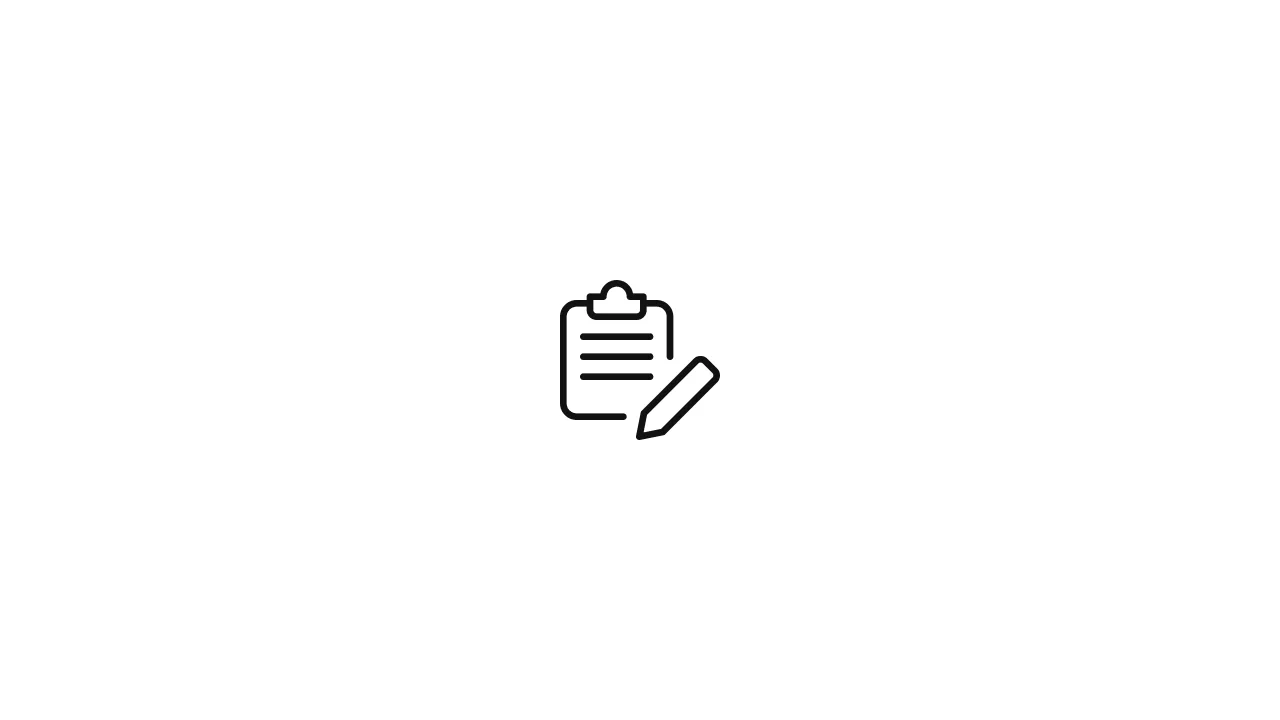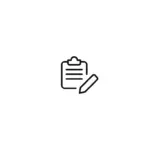Introduction When working with Linux systems, it is common to encounter directories that need to be removed, either because they are empty or contain files and subdirectories that are no longer needed. In this article, we will explore how to remove both empty and non-empty directories in Linux. We will provide step-by-step instructions, along with …
Introduction
When working with Linux systems, it is common to encounter directories that need to be removed, either because they are empty or contain files and subdirectories that are no longer needed. In this article, we will explore how to remove both empty and non-empty directories in Linux. We will provide step-by-step instructions, along with relevant code examples, to help you effectively manage your directory structure.
1. Removing Empty Directories
Removing empty directories in Linux is a straightforward process. The rmdir command is used to remove directories that have no contents. Here’s the basic syntax:
rmdir directory_nameFor example, to remove an empty directory named “my_directory,” you would execute:
rmdir my_directoryIf the directory is not empty or does not exist, you will receive an error message. The rmdir command is ideal for removing individual empty directories.
2. Removing Non-Empty Directories
When you need to remove directories that contain files or subdirectories, you can use the rm command with the -r (recursive) option. The recursive option ensures that all contents within the directory are removed as well. Here’s the basic syntax:
rm -r directory_nameFor example, to remove a non-empty directory named “my_directory” and its contents, execute the following command:
rm -r my_directoryPlease exercise caution while using the rm command with the recursive option, as it permanently deletes all files and directories within the specified directory.
3. Confirmation Before Removal
To avoid accidental deletions, you can use the -i (interactive) option with the rm command. This prompts for confirmation before removing each file and directory. Here’s an example:
rm -ri directory_nameThe -i option ensures that you are prompted for confirmation before deleting each file and subdirectory within the specified directory. You can respond with “y” (yes) or “n” (no) to proceed or cancel the removal, respectively.
4. Recursively Removing Directories
There may be situations where you want to remove multiple directories in one go. The find command, combined with the rm command, provides an effective way to recursively remove directories that meet specific criteria. For example, if you want to remove all directories named “old_files” within the current directory and its subdirectories, you can use the following command:
find . -type d -name "old_files" -exec rm -r {} ;This command searches for directories (“-type d”) with the name “old_files” (“-name “old_files””) starting from the current directory (“.”) and executes the rm -r command on each found directory. The {} represents the directory name found by find, and the semicolon (;) marks the end of the exec option.
Be cautious while using the recursive removal approach, as it permanently deletes directories and their contents.
5. Alternative Methods for Removing Directories
Apart from the methods discussed above, there are a few alternative approaches you can use to remove directories in Linux.
5.1. Forceful Removal
In some cases, you may encounter directories that are write-protected or contain files with special permissions. To forcefully remove such directories and their contents, you can use the rm command with the -rf options. However, exercise extreme caution when using this command, as it bypasses all prompts and permanently deletes files and directories without confirmation. Here’s an example:
rm -rf directory_namePlease note that forceful removal should be used with care, as it can lead to accidental data loss if used incorrectly.
5.2. Removing Multiple Directories
If you need to remove multiple directories at once, you can specify multiple directory names separated by spaces when using the rmdir or rm commands. For example:
rmdir directory1 directory2 directory3or
rm -r directory1 directory2 directory3This allows you to remove multiple directories in a single command, reducing the overall time and effort required.
5.3. Using Wildcards
Another useful technique is to utilize wildcards when specifying directory names. Wildcards allow you to match multiple directories based on a pattern. For instance, if you want to remove all directories that start with “temp,” you can use the following command:
rm -r temp*This command will match and remove all directories with names starting with “temp.” However, exercise caution when using wildcards, as they can match unintended directories if not used carefully.
7. Conclusion
In this article, we have covered various methods for removing directories in Linux. We discussed removing empty directories using the rmdir command, removing non-empty directories using the rm -r command, and confirming deletions using the rm -ri command. We also explored alternative methods such as forceful removal, removing multiple directories simultaneously, and utilizing wildcards for pattern-based removal.
It is crucial to exercise caution when removing directories, especially non-empty ones, as the process is irreversible and can lead to unintended data loss. Always double-check and confirm before proceeding with any deletion, and consider creating backups of important files and directories before making any changes.
By utilizing the techniques and commands explained in this article, you can effectively manage your directory structure in Linux, keeping your system organized and optimized.