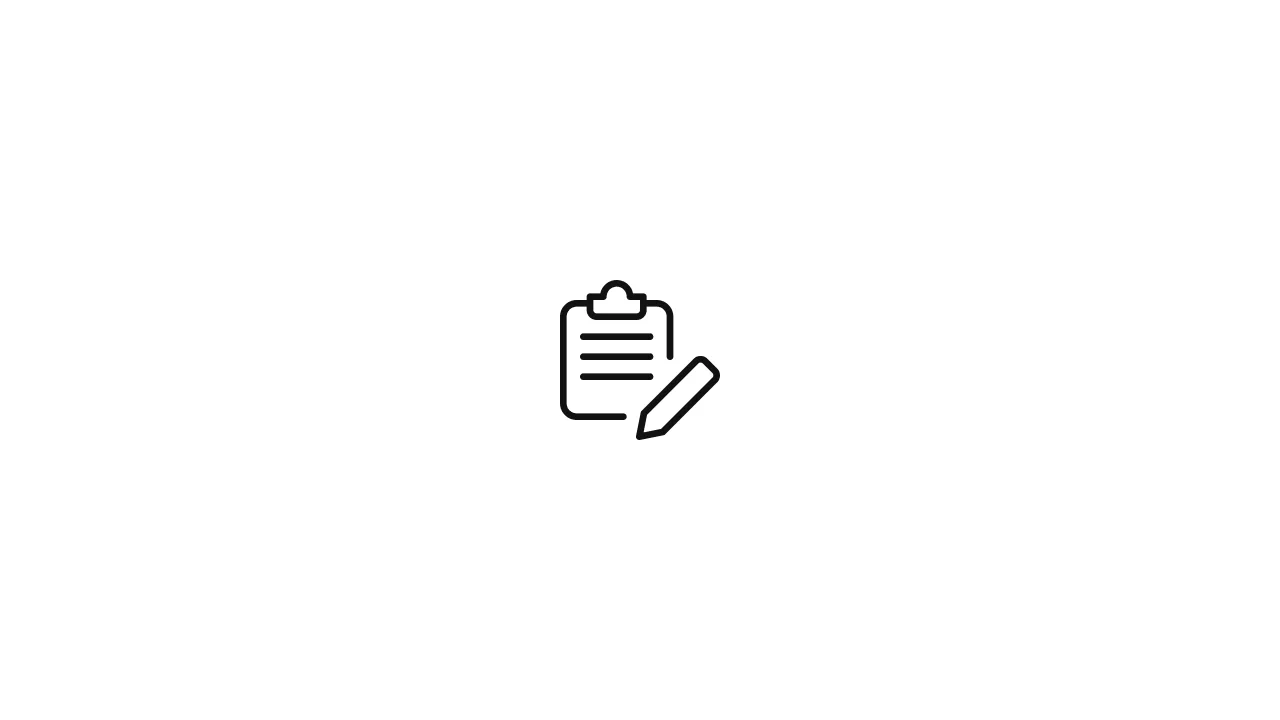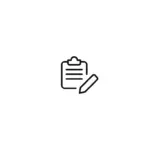When working with Docker, you may encounter the "Permission denied while trying to connect to the Docker daemon socket" error. This error typically indicates a permission issue that prevents your user account from accessing the Docker daemon. Here's a detailed guide on how to troubleshoot and resolve this error: Introduction: The "Permission denied while trying …
When working with Docker, you may encounter the “Permission denied while trying to connect to the Docker daemon socket” error. This error typically indicates a permission issue that prevents your user account from accessing the Docker daemon. Here’s a detailed guide on how to troubleshoot and resolve this error:
Introduction:
The “Permission denied while trying to connect to the Docker daemon socket” error occurs when the user does not have the necessary permissions to access the Docker daemon, which manages Docker containers on your system. This error can occur due to various reasons, such as incorrect user groups, missing permissions, or improper configuration.
1. Understanding the Error:
The error message “Permission denied while trying to connect to the Docker daemon socket” typically occurs when running Docker commands such as docker run, docker build, or docker-compose without proper user permissions. Docker uses a Unix socket (/var/run/docker.sock by default) to communicate with the Docker daemon, and this error indicates that the user does not have the necessary access rights to that socket.
2. Common Causes of the Error:
The “Permission denied” error can occur due to several reasons, including:
- The current user is not a member of the Docker group.
- Insufficient permissions on the Docker socket file.
- Docker daemon configuration issues.
- Docker service not running.
3. Solutions to the Error:
Solution 1: Add User to the Docker Group:
To resolve the permission issue, you can add your user account to the Docker group, which grants the necessary permissions to access the Docker daemon. Follow these steps:
sudo usermod -aG docker your_usernameReplace your_username with your actual username. After adding the user to the Docker group, log out and log back in for the changes to take effect.
Solution 2: Use sudo or Run Docker Commands as Root:
If you don’t want to add your user to the Docker group, you can use sudo or run Docker commands as the root user. This requires prefixing your Docker commands with sudo or running them as the root user:
sudo docker run hello-worldNote that using sudo or running Docker commands as root provides elevated privileges, so exercise caution.
Solution 3: Verify Docker Daemon Configuration:
Ensure that the Docker daemon’s configuration allows the user to access the Docker socket. The Docker daemon configuration file is typically located at /etc/docker/daemon.json. Open the file using a text editor and verify if it contains the following configuration:
{
"group": "docker"
}If the group key is missing or set to a different value, add or modify it to match the Docker group (docker by default).
Solution 4: Restart Docker Service:
In some cases, restarting the Docker service can resolve the permission issue. Use the following commands to restart Docker, depending on your operating system:
sudo systemctl restart docker # For systems using systemd
sudo service docker restart # For systems using init.d4. Conclusion:
The “Permission denied while trying to connect to the Docker daemon socket” error can be resolved by ensuring that the user has the necessary permissions to access the Docker daemon. Adding the user to the Docker group, running Docker commands as root or with sudo, verifying the Docker daemon configuration, and restarting the Docker service are potential solutions to this error.
By following the troubleshooting steps outlined in this article, you should be able to resolve the “Permission denied” error and continue working with Docker without any issues.
It’s important to note that when granting permissions or running Docker commands with elevated privileges, such as using sudo or running as root, exercise caution and ensure that you are following best practices for security. It’s recommended to use the least privilege necessary to perform Docker-related tasks and adhere to the principle of least privilege.
Regularly updating Docker, managing user permissions, and reviewing Docker security guidelines are good practices to maintain a secure and functional Docker environment.
With the “Permission denied” error resolved, you can now continue working with Docker and leverage its powerful containerization capabilities for your development and deployment needs.