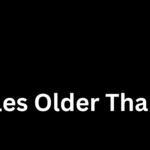Resolving a hostname to an IP address is a common task in networking and system administration. Bash, being a powerful scripting language in Unix-based systems, provides several ways to resolve hostnames programmatically. In this article, we'll explore different methods to resolve a hostname in a Bash script, along with relevant code examples. 1. Using getent …
Resolving a hostname to an IP address is a common task in networking and system administration. Bash, being a powerful scripting language in Unix-based systems, provides several ways to resolve hostnames programmatically. In this article, we’ll explore different methods to resolve a hostname in a Bash script, along with relevant code examples.
1. Using getent Command
The getent command is a versatile tool for querying information from various system databases, including hosts. Here’s a simple example of resolving a hostname using getent:
#!/bin/bash
# Input hostname
hostname="example.com"
# Resolve hostname using getent
ip_address=$(getent hosts "$hostname" | awk '{ print $1 }')
# Display the result
echo "IP address of $hostname: $ip_address"In this script, getent hosts is used to retrieve the entry for the specified hostname, and awk is used to extract the IP address from the output.
2. Using nslookup Command
The nslookup command is another handy tool for querying DNS information. Here’s how you can use it in a Bash script:
#!/bin/bash
# Input hostname
hostname="example.com"
# Resolve hostname using nslookup
ip_address=$(nslookup "$hostname" | grep -A1 "Name:" | tail -n 1 | awk '{ print $2 }')
# Display the result
echo "IP address of $hostname: $ip_address"In this script, nslookup is used to obtain information about the specified hostname, and a combination of grep and awk is employed to extract the IP address.
3. Using ping Command
While primarily used for network diagnostics, the ping command can also be leveraged to resolve a hostname to an IP address:
#!/bin/bash
# Input hostname
hostname="example.com"
# Resolve hostname using ping
ip_address=$(ping -c 1 "$hostname" | grep -oP '(K[^)]+')
# Display the result
echo "IP address of $hostname: $ip_address"Here, ping is executed with the -c 1 option to send only one packet, and grep is used to extract the IP address from the output.
4. Using host Command
The host command is specifically designed for DNS lookups and can be a concise option for resolving hostnames in a Bash script:
#!/bin/bash
# Input hostname
hostname="example.com"
# Resolve hostname using host
ip_address=$(host -t A "$hostname" | awk '{ print $4 }')
# Display the result
echo "IP address of $hostname: $ip_address"In this script, host is used with the -t A option to specify the query type as an IPv4 address. The awk command extracts the IP address from the output.
5. Using dig Command
The dig command is a versatile DNS query tool that can be utilized for hostname resolution:
#!/bin/bash
# Input hostname
hostname="example.com"
# Resolve hostname using dig
ip_address=$(dig +short "$hostname")
# Display the result
echo "IP address of $hostname: $ip_address"Here, dig with the +short option provides a concise output, making it easy to extract the IP address directly.
6. Error Handling
It’s crucial to include error handling in your scripts to account for situations where the hostname resolution might fail. Here’s an example of how you can incorporate basic error handling:
#!/bin/bash
# Input hostname
hostname="example.com"
# Resolve hostname using getent
ip_address=$(getent hosts "$hostname" | awk '{ print $1 }')
# Check if the IP address is empty
if [ -z "$ip_address" ]; then
echo "Failed to resolve the IP address for $hostname"
else
echo "IP address of $hostname: $ip_address"
fiIn this script, after attempting to resolve the hostname, it checks if the obtained IP address is empty. If it is, an error message is displayed; otherwise, the IP address is printed.