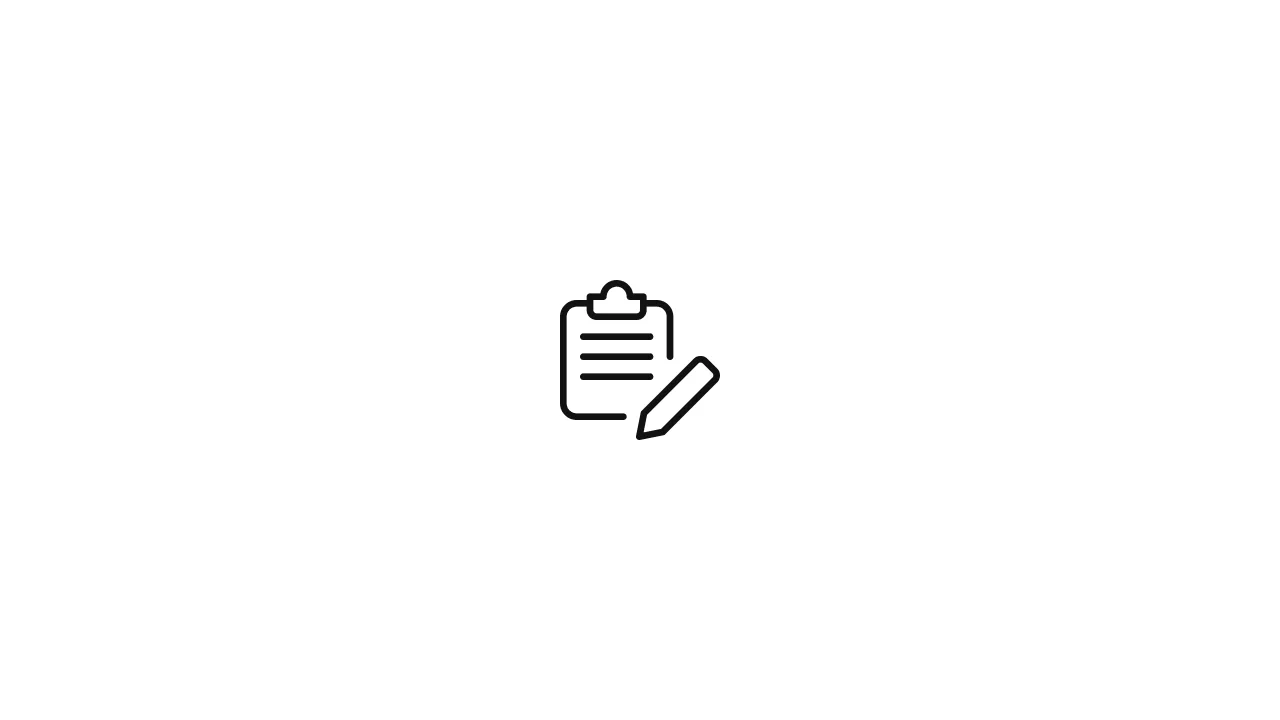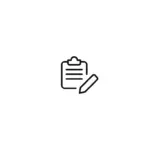Introduction Custom fonts can enhance the visual appeal and branding of your React app. In this article, we'll explore the step-by-step process of adding a custom font file to your React app and using it in your components. Prerequisites Before getting started, ensure that you have the following: Steps Step 1: Obtain the Font Files …
Introduction
Custom fonts can enhance the visual appeal and branding of your React app. In this article, we’ll explore the step-by-step process of adding a custom font file to your React app and using it in your components.
Prerequisites
Before getting started, ensure that you have the following:
- Basic knowledge of React and CSS
- A custom font file in the desired format (e.g., .ttf, .otf, .woff)
Steps
Step 1: Obtain the Font Files
First, obtain the custom font files you want to use in your app. You can download them from a trusted source or use your own custom font files.
Step 2: Create a “fonts” Directory
Inside your React app’s source folder, create a new directory called “fonts.” This directory will store your custom font files. Place the font files (e.g., font.ttf, font.woff) inside the “fonts” directory.
- src/
- fonts/
- font.ttf
- font.woff
- components/
- App.js
- index.js
...Step 3: Import the Font Files
In the component where you want to use the custom font, import the font files using the @font-face CSS rule. This allows the browser to load and render the custom font.
In the CSS file of your component, add the following code:
@font-face {
font-family: 'CustomFont';
src: url('../fonts/font.woff2') format('woff2'),
url('../fonts/font.woff') format('woff'),
url('../fonts/font.ttf') format('truetype');
/* Add additional font formats if necessary */
/* Specify the correct path to the font files */
}
body {
font-family: 'CustomFont', sans-serif;
}Make sure to replace 'CustomFont' with the desired name for your font.
Step 4: Apply the Custom Font
Once the font is imported, you can use it in your React components by setting the appropriate CSS properties.
Title with Custom Font
Some text using the custom font.
import React from 'react';
import './YourComponent.css'; // Import the CSS file with the @font-face rule
const YourComponent = () => {
return (
Title with Custom Font
Some text using the custom font.
);
};
export default YourComponent;In this example, the component uses the your-component class defined in the CSS file that includes the @font-face rule.
Step 5: Verify the Font
Start your React development server and open your app in a browser. Verify that the custom font is correctly applied to the specified elements.
Conclusion
Adding custom font files to your React app can help you achieve a unique and visually appealing design. By following the steps outlined in this article, you can seamlessly incorporate custom fonts into your React components and enhance the overall look and feel of your application.
Remember to ensure the proper file paths and formats when importing the font files using the @font-face rule. With custom fonts, you can create a more engaging user experience and align your app’s visual style with your brand or design preferences.
Now you’re ready to take your React app to the next level by integrating custom fonts into your design! Happy coding!