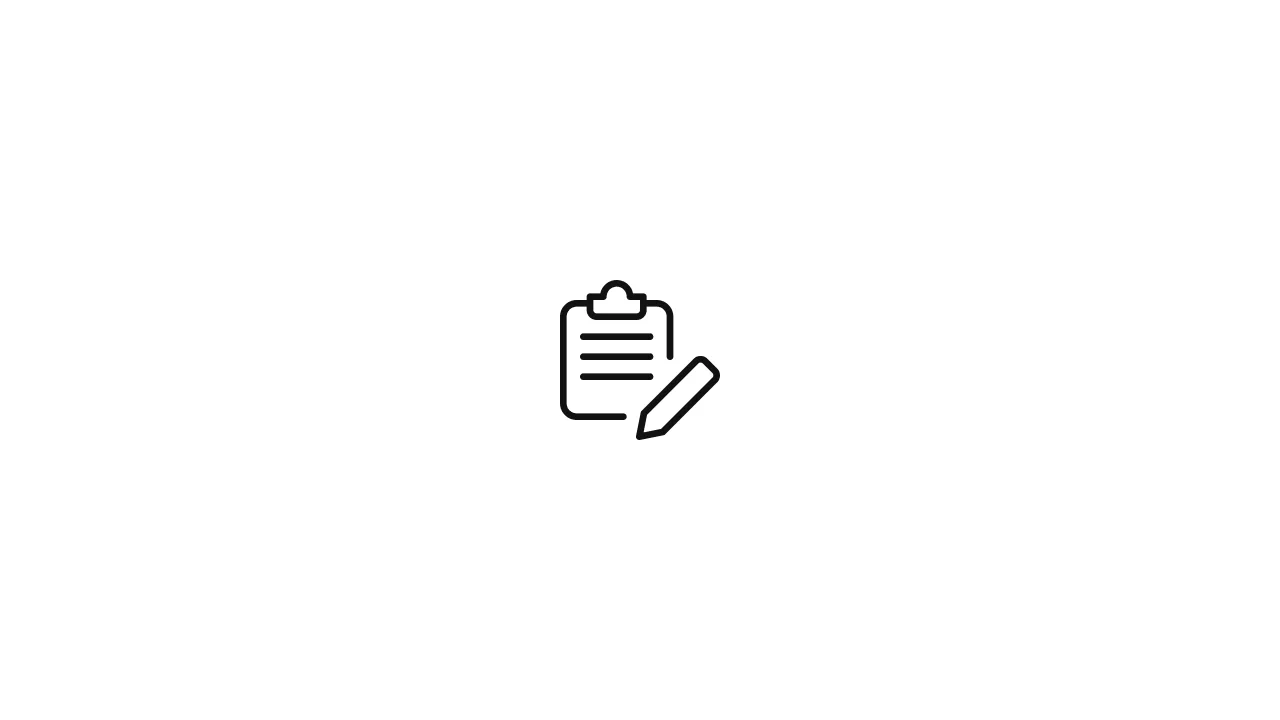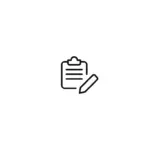In the ever-evolving world of software development, maintaining consistent development environments across different machines and platforms can be a significant challenge. Local setups often vary, causing frustration and compatibility issues among team members. To address this problem, tools like VS Code Remote and GitHub Codespaces have emerged as powerful solutions for running your local development …
In the ever-evolving world of software development, maintaining consistent development environments across different machines and platforms can be a significant challenge. Local setups often vary, causing frustration and compatibility issues among team members. To address this problem, tools like VS Code Remote and GitHub Codespaces have emerged as powerful solutions for running your local development environment inside a container. In this article, we will explore these tools, their benefits, and how to set up a containerized development environment.
1. Introduction
Modern software development often involves complex configurations and dependencies, making it challenging to create consistent development environments across various machines. This inconsistency can lead to compatibility issues, delays in development, and increased debugging efforts. To mitigate these challenges, containerization technology has gained popularity.
Containerization allows developers to encapsulate an application and its dependencies into a self-contained unit known as a container. Tools like Docker have made it easier to manage and distribute these containers. Two key tools, VS Code Remote and GitHub Codespaces, leverage containers to provide consistent development environments for developers.
2. What are VS Code Remote and GitHub Codespaces?
VS Code Remote is an extension for Microsoft’s Visual Studio Code (VS Code) that enables you to develop in a remote environment, such as a container. It allows you to write, build, and debug your code within a containerized environment while using VS Code as the interface. This extension provides a smooth developer experience with minimal configuration.
GitHub Codespaces, on the other hand, is a service provided by GitHub that takes containerization to the next level. It allows you to develop, build, and test code directly within a web-based code editor. Codespaces is tightly integrated with GitHub, making it an excellent choice for collaborative development and open-source projects.
3. Benefits of Containerized Development Environments
Containerized development environments offer numerous benefits:
a. Consistency
Containers ensure that every developer works in the same environment, reducing the “it works on my machine” problem.
b. Isolation
Containers isolate your development environment from the host system, preventing conflicts with system-level dependencies.
c. Portability
Containers can be easily shared, allowing developers to switch between projects or machines effortlessly.
d. Scalability
Containers can be scaled horizontally to handle increased workloads and testing scenarios.
e. Security
Containers provide a level of security by sandboxing your development environment.
4. Setting up a Containerized Development Environment
Prerequisites
Before getting started, ensure you have the following prerequisites:
- Visual Studio Code installed
- Docker installed
- A GitHub account (for GitHub Codespaces)
Installing Docker
Install Docker by following the instructions for your specific operating system on the official Docker website (https://docs.docker.com/get-docker/).
Configuring Visual Studio Code
- Install the “Remote – Containers” extension in VS Code.
- Open your project folder in VS Code.
- Click on the green “Remote” icon in the bottom-left corner and select “Remote-Containers: Open Folder in Container.”
- Choose a development container from the available options or create a custom Dockerfile.
5. Working with VS Code Remote
Creating a Dev Container
To create a dev container for your project:
- In VS Code, open your project folder.
- Create a
.devcontainerfolder in the root of your project. - Inside this folder, create a
devcontainer.jsonfile to define your container configuration. You can specify the base image, extensions, and more. - Click on the green “Remote” icon in the bottom-left corner and select “Reopen in Container” to start your development environment inside the container.
Developing Inside the Container
Once inside the container, you can develop as you normally would in VS Code. All your files, extensions, and tools are available within the containerized environment.
6. Using GitHub Codespaces
Setting Up Codespaces
- Navigate to your GitHub repository.
- Click the “Code” button and select “Codespaces” from the dropdown.
- Create a new Codespace, specifying the configuration files, environment, and tools you need.
Developing with GitHub Codespaces
GitHub Codespaces provides a web-based code editor with full access to your repository and a containerized development environment. You can write, build, and test your code directly in your browser, making it easy to collaborate with others.
7. Comparison: VS Code Remote vs. GitHub Codespaces
| Aspect | VS Code Remote | GitHub Codespaces |
|---|---|---|
| Development Environment | Inside VS Code | Web-based code editor |
| Integration | Extension for VS Code | Integrated with GitHub |
| Configuration | Defined in a .devcontainer folder | Configured on GitHub |
| Collaboration | Suitable for individual and team development | Ideal for collaboration on GitHub repositories |
| Offline Usage | Works offline once the container is set up | Requires internet connectivity for the web editor |
| Pricing | Free | Free and paid plans available |
9. Best Practices for Containerized Development Environments
While setting up and working with containerized development environments, it’s essential to follow best practices to maximize their benefits and ensure a smooth development experience. Here are some tips:
a. Version Control Configuration
- Include your
.devcontainerconfiguration files (e.g.,devcontainer.json,Dockerfile) in your version control system (e.g., Git). This ensures that all team members use the same development environment configuration. - Use version control branches or pull requests to manage changes to your container configuration. Review and test these changes thoroughly before merging them.
b. Custom Docker Images
- Create custom Docker images tailored to your project’s specific requirements. These images should include all necessary dependencies, libraries, and extensions.
- Regularly update your custom Docker images to incorporate security updates and improvements.
c. Collaboration and Sharing
- Collaborate effectively by sharing your development environment configuration with team members. Tools like GitHub Codespaces make this process seamless.
- Document your container setup, including dependencies and installation instructions, to help new team members get started quickly.
d. Performance Optimization
- Monitor the performance of your containerized development environment. If you notice any performance issues, consider adjusting resource allocations (CPU, memory) for the container.
- Keep unnecessary files and directories out of your container to minimize its size and improve startup times.
e. Security Considerations
- Ensure that your container images are based on secure base images. Use images from trusted sources and regularly scan them for vulnerabilities.
- Implement proper access controls and authentication mechanisms, especially when working with sensitive code or data.
10. Future Trends and Considerations
The adoption of containerized development environments is expected to continue growing, and several trends and considerations are emerging:
a. Kubernetes Integration
As Kubernetes becomes more prevalent in container orchestration, integrating development environments with Kubernetes clusters is becoming a trend. This allows for development and testing in environments that closely resemble production.
b. Serverless Development Environments
Serverless computing is also influencing development environments. Developers can run code in serverless environments for quick testing and validation without the need to maintain container instances.
c. Cloud-Native IDEs
Cloud-native integrated development environments (IDEs) are emerging, providing web-based, containerized development environments with cloud-based collaboration features. These IDEs leverage containerization to provide consistency across distributed teams.
d. Security and Compliance
As containerized development environments become more widespread, there will be increased focus on security and compliance. Tools and practices for securing containerized development environments will continue to evolve.
11. Final Thoughts
Running your local development environment inside a container using tools like VS Code Remote and GitHub Codespaces can greatly enhance your productivity, collaboration, and code quality. By adopting containerization, you ensure that your development environment is consistent, isolated, and portable, which ultimately leads to a more efficient and enjoyable development experience.
As containerization technology and related tools continue to evolve, staying up-to-date with the latest developments and best practices will be crucial for developers and teams looking to maximize the benefits of containerized development environments. Whether you are an individual developer or part of a large team, containerization can significantly improve your development workflow and help you deliver high-quality software faster.