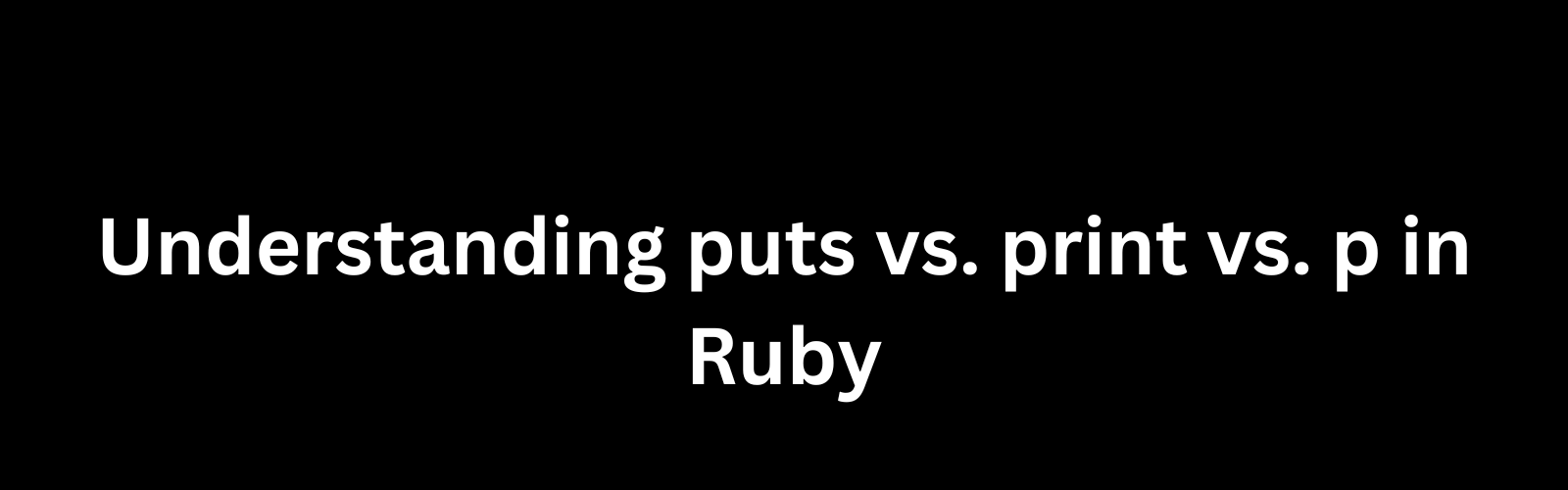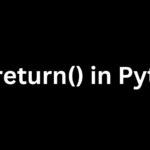Ruby, a dynamic, object-oriented programming language, offers several methods for outputting information to the console. Among the commonly used ones are puts, print, and p. While they might seem similar at first glance, each serves a distinct purpose in Ruby programming. Let's delve into each of these methods to understand their differences and when to …
Ruby, a dynamic, object-oriented programming language, offers several methods for outputting information to the console. Among the commonly used ones are puts, print, and p. While they might seem similar at first glance, each serves a distinct purpose in Ruby programming. Let’s delve into each of these methods to understand their differences and when to use them.
puts
The puts method is short for “put string” and is primarily used to output strings to the console with a newline character appended at the end. It’s commonly used for displaying messages, variable values, or any other string data. Here’s a simple example:
puts "Hello, world!"Output:
Hello, world!In addition to strings, puts can also accept arrays and hashes, automatically formatting them for easier reading:
puts [1, 2, 3]Output:
1
2
3The print method, as the name suggests, is used to print strings to the console without appending a newline character. It’s useful when you want to display multiple items on the same line or control the formatting of your output more precisely. Here’s how you can use print:
print "Hello, "
print "world!"Output:
Hello, world!Unlike puts, print does not automatically add a newline character, so subsequent print calls will continue printing on the same line.
p
The p method is primarily used for debugging purposes. It stands for “inspect” and provides a more detailed output of Ruby objects compared to puts or print. When you use p, Ruby will automatically call the inspect method on the object passed to it, providing a string representation of the object along with its class name. Here’s an example:
p [1, 2, 3]Output:
[1, 2, 3]Notice that p preserves the array formatting and provides additional information about the object being inspected.
Comparison
Now, let’s compare the three methods side by side:
puts: Used for general output with a newline appended.print: Used for output without a newline appended, suitable for displaying multiple items on the same line.p: Used for debugging purposes, provides detailed output of Ruby objects.
When to use each
- Use
putswhen you want to display a message or variable value and automatically append a newline character. - Use
printwhen you want to display multiple items on the same line or control the formatting of your output more precisely. - Use
pwhen you need detailed information about an object for debugging purposes, such as its class name and structure.
Additional Considerations
Efficiency
While puts and print are optimized for general output, p involves additional processing to generate detailed object representations. Therefore, excessive use of p in production code, especially within loops or in performance-critical sections, can impact performance.
Formatting
Both puts and print provide minimal formatting options, such as newline control for print. If you require more complex formatting, such as padding or alignment, you may need to use string interpolation or formatting methods in conjunction with these output methods.
Debugging
Although p is primarily used for debugging, its concise output format can be handy for quick inspection during development. However, for more extensive debugging sessions, consider using dedicated debugging tools like Pry or built-in tools like puts combined with conditional statements.
Best Practices
- Clarity: Choose the output method that best conveys your intention. Use
putsfor general messages,printfor continuous output, andpfor debugging and inspection. - Efficiency: Minimize the use of
pin performance-critical sections and favorputsorprintfor regular output tasks. - Debugging: While
pis convenient for quick inspections, consider using dedicated debugging tools or techniques for more complex debugging scenarios. - Consistency: Maintain consistency in your codebase by using the appropriate output method consistently. This enhances readability and makes it easier for other developers to understand your code.
Each method serves a distinct purpose, offering varying levels of detail and formatting options. By understanding the differences between these methods and following best practices, you can effectively communicate with your users, control the formatting of your output, and debug your code efficiently.