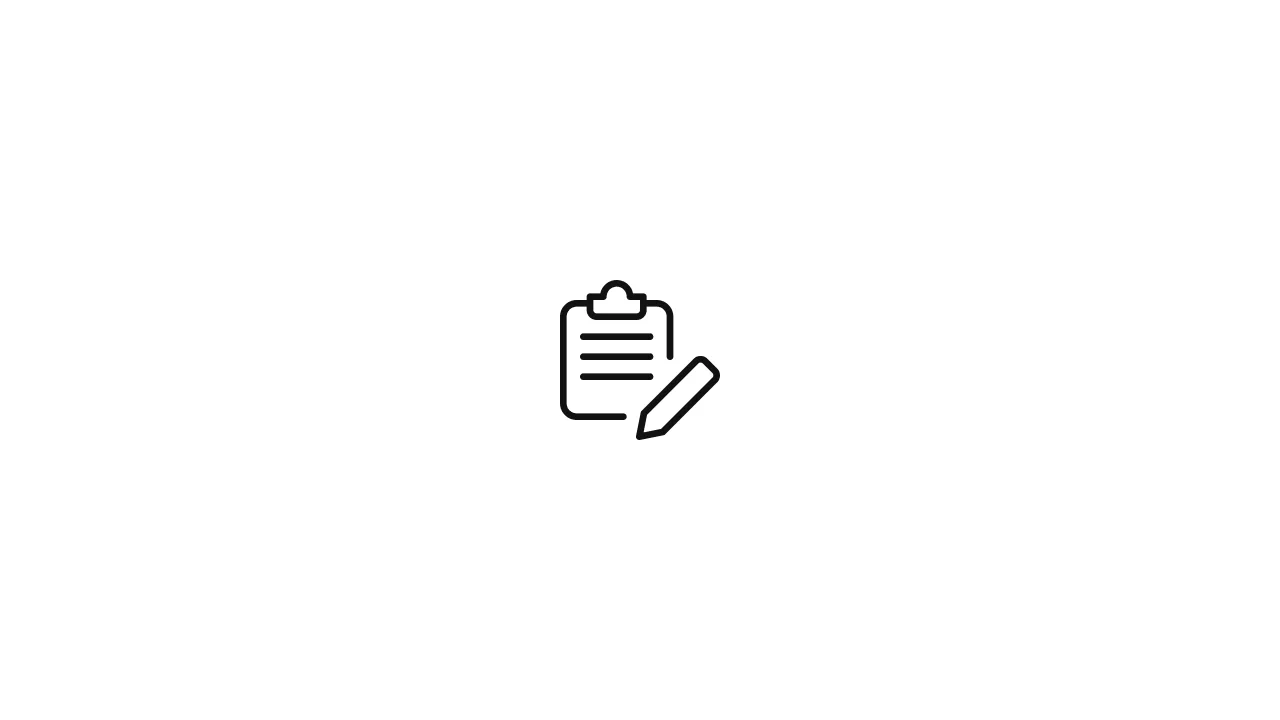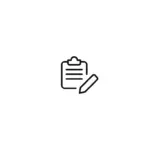In the world of network analysis and debugging, capturing the SSL handshake can provide valuable insights into the secure communication between clients and servers. The SSL handshake is a critical part of establishing a secure connection, and examining it can help diagnose issues, verify certificate information, and ensure proper encryption. In this article, we will …
In the world of network analysis and debugging, capturing the SSL handshake can provide valuable insights into the secure communication between clients and servers. The SSL handshake is a critical part of establishing a secure connection, and examining it can help diagnose issues, verify certificate information, and ensure proper encryption. In this article, we will delve into capturing the SSL handshake using the tcpdump utility, discussing its benefits, practical examples, and external resources.
1. Introduction
tcpdump is a powerful command-line tool for capturing network traffic and packets. It provides insights into the interactions between devices, making it a valuable asset for network administrators, security professionals, and developers. Capturing the SSL handshake with tcpdump can shed light on the initial steps of secure communication, allowing you to troubleshoot issues and ensure the integrity of your connections.
2. Understanding the SSL Handshake
The SSL handshake is a process that occurs at the beginning of a secure connection between a client and a server. It involves several steps, including negotiation of encryption algorithms, certificate exchange, and verification. Capturing the SSL handshake allows you to observe these steps and ensure that the connection is established securely.
3. Using tcpdump for SSL Handshake Capture
To capture the SSL handshake using tcpdump, follow these steps:
- Open a terminal on your system.
- Run the following command to capture packets on a specific network interface (e.g.,
eth0) and save them to a file (e.g.,capture.pcap):
sudo tcpdump -i eth0 -w capture.pcap 'tcp port 443'This command captures all packets on port 443 (the default SSL/TLS port) and saves them to a file for later analysis.
- Perform the action that triggers the SSL handshake. For example, open a web browser and navigate to an HTTPS website.
- Once you’ve captured the necessary data, stop
tcpdumpby pressingCtrl+C.
4. Analyzing Captured Handshake Data
To analyze the captured SSL handshake data, you can use tools like Wireshark. Wireshark allows you to open the saved .pcap file and inspect the captured packets, including the SSL handshake details.
- Install Wireshark on your system if you haven’t already.
- Open Wireshark and go to
File > Opento load the captured.pcapfile. - Search for packets related to the SSL handshake by using the display filter
ssl.handshake. - Expand the packets to view the details of the SSL handshake, including the Client Hello, Server Hello, certificate information, and other relevant data.
5. Benefits and Use Cases
Capturing the SSL handshake with tcpdump offers several benefits and use cases:
- Debugging: It helps diagnose SSL/TLS connection issues by examining handshake details and potential errors.
- Certificate Verification: You can verify the validity of certificates exchanged during the handshake.
- Security Auditing: Capture handshakes for security auditing and compliance purposes.
- Performance Analysis: Analyze handshake duration and latency to assess connection performance.
6. Security and Privacy Considerations
While capturing the SSL handshake can be invaluable for diagnostics, ensure you consider security and privacy:
- Sensitive Data: The captured data may contain sensitive information, including user data and credentials. Handle captured data securely.
- Legal and Ethical: Ensure you have proper authorization to capture network traffic. Respect privacy laws and ethical considerations.
7. Filtering SSL Handshake Packets
In some cases, you might want to filter specifically for SSL handshake packets using tcpdump. You can achieve this by focusing on packets with the Client Hello and Server Hello messages.
# Capture SSL handshake packets only
sudo tcpdump -i eth0 -w handshake.pcap 'tcp port 443 and (ssl.handshake.type == 1 or ssl.handshake.type == 2)'This command captures packets on port 443 (HTTPS) and filters for packets with Client Hello (type 1) or Server Hello (type 2) messages.
8. Capturing Handshake with Specific Host
To capture the SSL handshake with a specific host, you can further refine the tcpdump command.
# Capture SSL handshake packets for a specific host
sudo tcpdump -i eth0 -w host_handshake.pcap 'tcp port 443 and (host example.com) and (ssl.handshake.type == 1 or ssl.handshake.type == 2)'Replace example.com with the desired host.
9. Analyzing Handshake Data in Wireshark
When analyzing the captured SSL handshake data in Wireshark, you can gain valuable insights into the negotiation process:
- Open Wireshark and load the captured
.pcapfile. - In the packet list, look for packets with
Client HelloandServer Hellomessages. These packets mark the beginning of the SSL handshake. - Select a packet and explore the details in the “Secure Sockets Layer” section. Here, you can find information about supported cipher suites, extensions, and certificate details.
10. Practical Use Case: Debugging HTTPS Issues
Imagine you’re a developer encountering problems with an HTTPS connection to a web service. Capturing the SSL handshake can help diagnose the issue:
- Use
tcpdumpto capture the SSL handshake packets. - Analyze the captured data in Wireshark, focusing on the
Client HelloandServer Hellomessages. - Verify that the supported cipher suites and protocols match the server’s expectations.
- Check the certificate details to ensure they are correct and trusted.
- If there are any errors or mismatches, you can use this information to troubleshoot and fix the issue.
11. Conclusion
Capturing the SSL handshake with tcpdump is a valuable technique for understanding secure communication between clients and servers. By observing the handshake process and analyzing the captured data, you can gain insights into negotiation, encryption, and potential issues. Whether for debugging, security auditing, or performance analysis, the ability to capture and examine the SSL handshake adds a powerful tool to your network analysis toolkit.
12. External Resources
To deepen your knowledge of tcpdump, SSL handshakes, and network analysis, consider these external resources:
By exploring these resources, you can expand your expertise in network analysis and security practices.