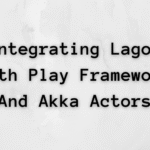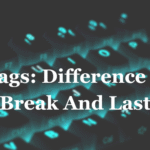Introduction In Linux, understanding and managing TCP timeouts is crucial for optimizing network performance and troubleshooting network-related issues. TCP (Transmission Control Protocol) is a fundamental communication protocol used for transmitting data across the internet and local networks. TCP connections are established and maintained using a series of control mechanisms, including timeouts. TCP timeouts play a …
Introduction
In Linux, understanding and managing TCP timeouts is crucial for optimizing network performance and troubleshooting network-related issues. TCP (Transmission Control Protocol) is a fundamental communication protocol used for transmitting data across the internet and local networks. TCP connections are established and maintained using a series of control mechanisms, including timeouts.
TCP timeouts play a vital role in detecting and recovering from network errors, ensuring data integrity, and maintaining the stability of network connections. In this article, we’ll explore how to check TCP timeouts in Linux, including various tools and commands for monitoring and configuring TCP timeout settings.
Understanding TCP Timeouts
TCP timeouts refer to the periods during which a TCP connection waits for specific events to occur before taking action. These timeouts are essential for handling various scenarios, such as unresponsive hosts, lost packets, and congested networks. The primary TCP timeouts include:
- Connect Timeout: This is the time it takes for a client to establish a connection with a server. If the server doesn’t respond within this time, the connection attempt fails.
- Retransmission Timeout (RTO): When a packet is sent but not acknowledged by the receiver, TCP waits for an RTO before retransmitting the packet. RTO dynamically adjusts based on network conditions.
- Keepalive Timeout: TCP connections can include keepalive messages to check the health of the connection. The keepalive timeout determines how often these messages are sent.
Now, let’s delve into checking these timeouts in Linux.
Using netstat to Check TCP Timeouts
netstat is a powerful command-line tool for monitoring network statistics and connections in Linux. To check TCP timeouts, you can use the following netstat command:
netstat -o | grep -i "timeout"This command will display a list of connections with timeout information, including the protocol, local and remote addresses, and timeouts.
Viewing TCP Timeout Parameters
To view and configure TCP timeout parameters at the system level, you can use the sysctl command. Here’s how to list TCP timeout parameters:
sysctl net.ipv4.tcp_keepalive_time
sysctl net.ipv4.tcp_keepalive_intvl
sysctl net.ipv4.tcp_keepalive_probesThese commands will display the current values for tcp_keepalive_time, tcp_keepalive_intvl, and tcp_keepalive_probes, respectively. You can modify these values to adjust TCP keepalive settings based on your requirements.
Using ss Command for Detailed Connection Information
The ss command is another tool that provides detailed information about TCP connections and their timeouts. To list all established TCP connections along with timeout values, use the following command:
ss -tlnThis command displays a list of established TCP connections, including local and remote addresses, state, and timer information.
Adjusting TCP Timeout Parameters
To configure TCP timeout parameters, you can use the sysctl command, as mentioned earlier. Here’s how to modify these parameters:
sysctl -w net.ipv4.tcp_keepalive_time=<new_value>
sysctl -w net.ipv4.tcp_keepalive_intvl=<new_value>
sysctl -w net.ipv4.tcp_keepalive_probes=<new_value>Replace
Troubleshooting TCP Timeouts
Detecting TCP Timeout Issues
TCP timeout issues can cause network-related problems such as slow connections, dropped packets, and application performance degradation. To detect and troubleshoot these issues, you can use various Linux utilities and tools. Here are some common scenarios and the corresponding troubleshooting steps:
Scenario 1: Connection Delay
Issue: Connections take a long time to establish.
Troubleshooting Steps:
- Check the
netstatorssoutput for connections in the SYN_SENT state. These connections are waiting for the server to respond. - Use tools like
pingortracerouteto check if there are network issues between the client and server. - Examine server logs to identify any resource constraints or issues that might be delaying responses.
Scenario 2: Frequent Retransmissions
Issue: Frequent packet retransmissions due to RTO (Retransmission Timeout) expiration.
Troubleshooting Steps:
- Analyze packet captures using tools like
Wiresharkto identify packet loss and the reasons behind it. - Check the
sscommand output for connections in the ESTABLISHED state with a high number of retransmissions. These connections may indicate network congestion or packet loss. - Adjust the RTO values using the
sysctlcommand to optimize retransmission behavior.
Coding to Check TCP Timeouts
You can also use scripting and programming to automate the process of checking TCP timeouts and monitoring network conditions. Below is a Python script that uses the psutil library to check established TCP connections and their timeouts:
import psutil
def check_tcp_timeouts():
for conn in psutil.net_connections(kind='tcp'):
if conn.status == psutil.CONN_ESTABLISHED:
print(f"Local Address: {conn.laddr.ip}:{conn.laddr.port}")
print(f"Remote Address: {conn.raddr.ip}:{conn.raddr.port}")
print(f"Timeout: {conn.status}")
print("-" * 30)
if __name__ == "__main__":
check_tcp_timeouts()To run this script, make sure you have the psutil library installed. You can install it using pip:
pip install psutilSave the script to a .py file and run it. It will list all established TCP connections along with their timeout status.
Conclusion
Monitoring and managing TCP timeouts in Linux is essential for maintaining network reliability and performance. By using command-line tools like netstat, ss, and sysctl, you can gather information about existing connections and adjust timeout parameters to suit your network requirements. Additionally, scripting and programming can provide automation for checking TCP timeouts, allowing you to stay on top of network health and troubleshoot issues efficiently. With these tools and techniques, you can ensure that your Linux-based systems perform optimally in various networking scenarios.