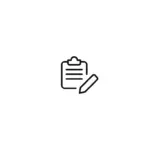Symbolic links, often referred to as symlinks, are a powerful feature in Unix-like operating systems that allow you to create references to files or directories in different locations. While symlinks provide flexibility and convenience, there might be instances when you need to remove them. In this guide, we will walk you through the process of …
Symbolic links, often referred to as symlinks, are a powerful feature in Unix-like operating systems that allow you to create references to files or directories in different locations. While symlinks provide flexibility and convenience, there might be instances when you need to remove them. In this guide, we will walk you through the process of removing symbolic links, along with relevant code examples.
1. Understanding Symbolic Links
Symbolic links are special files that act as pointers to other files or directories. They are similar to shortcuts in graphical user interfaces but are more versatile. A symbolic link contains a path that refers to the location of the target file or directory. If you remove a symbolic link, it does not affect the target itself.
2. Removing a Symbolic Link using the unlink Command
The simplest way to remove a symbolic link is by using the unlink command followed by the path to the symbolic link. Open a terminal and enter the following command:
unlink /path/to/symlinkReplace /path/to/symlink with the actual path of the symbolic link you want to remove.
3. Removing Symbolic Links Safely
Before removing a symbolic link, it’s a good practice to confirm that it is indeed a symbolic link and not a regular file or directory. You can use the ls command with the -l option to display detailed information about the file:
ls -l /path/to/symlinkIf the output starts with an “l” in the permissions column, it indicates a symbolic link.
To remove the symbolic link safely, use the unlink command as mentioned earlier.
4. Deleting the Target of a Symbolic Link
Deleting a symbolic link’s target can result in a broken link. However, you might want to remove both the symbolic link and its target. To do this, you can use the rm command with the -r option to remove directories recursively:
rm -r /path/to/symlink_targetThis command deletes the target directory/file of the symbolic link and, if it’s a directory, all its contents.
5. Removing Multiple Symbolic Links with a Script
If you need to remove multiple symbolic links, you can automate the process with a shell script. Create a file named remove_links.sh and add the following content:
#!/bin/bash
# List of symbolic links to remove
links=(
"/path/to/link1"
"/path/to/link2"
# Add more paths as needed
)
# Loop through the list and remove each link
for link in "${links[@]}"; do
unlink "$link"
doneMake the script executable with the command:
chmod +x remove_links.shRun the script using:
./remove_links.sh6. Handling Permissions and Ownership
When removing symbolic links, it’s important to consider permissions and ownership. Depending on the access rights of the user, you might encounter permission errors while trying to remove a link. To overcome this, you can use the sudo command to execute the removal with elevated privileges:
sudo unlink /path/to/symlinkThis will prompt you for your password and then proceed with the removal.
7. Removing Symbolic Links in Bulk with find
The find command is a powerful tool for searching and manipulating files. You can use it to remove symbolic links that match specific criteria, such as links older than a certain date or links that point to a specific location. For example, to remove all symbolic links in a directory and its subdirectories, you can use:
find /path/to/directory -type l -exec unlink {} ;Here, -type l specifies that we’re looking for symbolic links, and -exec unlink {} ; runs the unlink command for each found link.
8. Removing Symbolic Links with PowerShell (Windows)
On Windows, symbolic links are known as “symlinks” or “junctions.” You can remove symbolic links using PowerShell. Open PowerShell with administrator privileges and execute:
Remove-Item -Path "C:pathtosymlink" -ForceThe -Force flag ensures that the removal is carried out even if there are permission issues.
9. Cautionary Notes
- Double-Check Before Removing: Always double-check the paths of symbolic links before removing them. Accidentally removing the wrong link can lead to data loss or unexpected behavior.
- Backup: If you’re dealing with critical links, it’s wise to back up your data before performing any removal operations.
- System Links: Be cautious when removing system-generated symbolic links, as they might be essential for the functioning of the operating system or applications.
10. Conclusion
Removing symbolic links is an essential skill for managing your file system efficiently. Whether you’re working on a Unix-like system or Windows, understanding how to safely and effectively remove symbolic links can help you maintain an organized and clutter-free directory structure. From using simple commands like unlink to more advanced techniques with find and PowerShell, you now have a range of tools at your disposal to manage symbolic links effectively.
By combining the knowledge of symbolic link removal with an understanding of permissions, ownership, and backup strategies, you’re well-equipped to navigate the world of symlinks and keep your file system well-organized.
Remember, while symbolic links provide convenience and flexibility, using them judiciously and knowing how to manage them is key to a seamless computing experience.