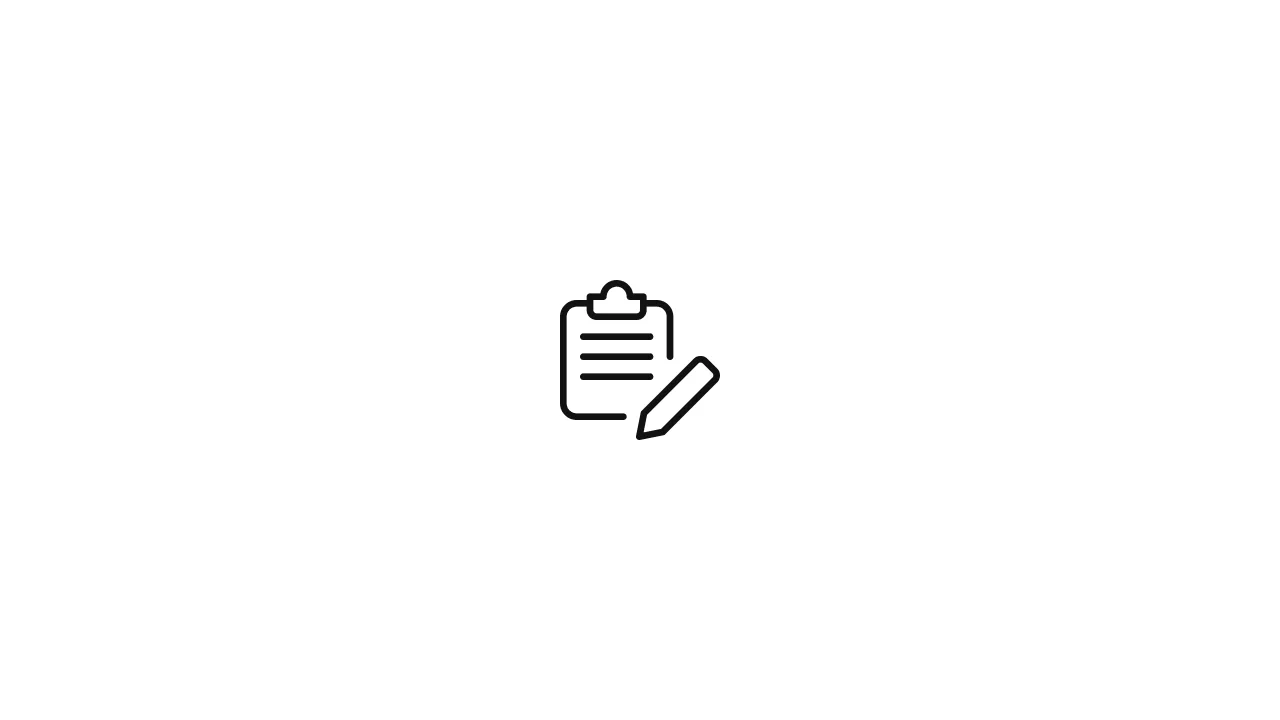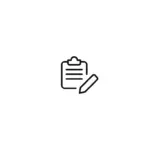Linux, with its open-source nature and flexibility, offers a multitude of directories and file structures, each serving a specific purpose. Among these, the /opt directory is one that often perplexes newcomers. In this article, we will explore what /opt means in Linux, its purpose, and how it is used. Understanding the /opt Directory 1. Introduction …
Linux, with its open-source nature and flexibility, offers a multitude of directories and file structures, each serving a specific purpose. Among these, the /opt directory is one that often perplexes newcomers. In this article, we will explore what /opt means in Linux, its purpose, and how it is used.
Understanding the /opt Directory
1. Introduction to /opt
The /opt directory stands for “optional,” and it is designed to hold software packages that are not part of the standard Linux distribution. These can be third-party applications or proprietary software. The /opt directory provides a standardized location for storing these applications, making it easier to manage them on your system.
2. Purpose of /opt
2.1. Isolation and Organization
One of the key purposes of the /opt directory is to isolate third-party software from the rest of the system. This isolation helps in preventing conflicts between packages, dependencies, and libraries, as third-party software may have different requirements or versions than the core system components.
2.2. Ease of Management
By placing optional software in /opt, it becomes straightforward to identify, manage, and uninstall these applications. This directory structure enhances the overall system’s organization and simplifies software maintenance.
3. Typical Contents of /opt
The /opt directory typically contains subdirectories named after the software packages they host. For example, if you have the XYZ application installed on your system, it would reside in /opt/xyz. This structure ensures that each application has its own dedicated directory, keeping everything neatly organized.
Using /opt in Linux
4. Installing Software in /opt
When you install software in /opt, you often have to do it manually or use package management tools that support custom installation locations. Here’s an example of how you can install software into the /opt directory using the tar command:
# Navigate to the directory containing the software package
cd /path/to/software
# Extract the package to /opt
sudo tar -xvf package.tar.gz -C /opt/5. Setting Up Symlinks
To make software installed in /opt accessible system-wide, you may need to create symbolic links (symlinks) in directories like /usr/bin or /usr/local/bin. This allows you to run the software from the command line without specifying its full path.
# Create a symlink to make the software executable system-wide
sudo ln -s /opt/xyz/bin/xyz /usr/local/bin/xyz6. Managing /opt Applications
To manage software installed in /opt, you should consult the documentation provided by the software developers. Typically, you will find instructions on how to start, stop, update, or uninstall the software.
Best Practices and Considerations
7. Permissions
Ensure that the permissions within the /opt directory are set correctly. Usually, you would want the software directories and files to be owned by a privileged user (e.g., root) to prevent unauthorized modifications.
8. Backups
Regularly back up the /opt directory, especially if you have critical software installed there. Backups can save you from potential data loss in case of system issues.
9. Updates and Maintenance
Stay up-to-date with software updates and regularly check for new versions. Keeping your software in /opt well-maintained is essential for security and functionality.
Embracing the Flexibility of /opt
Linux’s /opt directory is a testament to the flexibility and adaptability of the open-source ecosystem. It empowers users and administrators to extend the capabilities of their systems by incorporating a wide range of software offerings without compromising system stability.
Examples of Software in /opt
To better illustrate the concept of the /opt directory, let’s look at a couple of examples:
10. Google Chrome
Google Chrome is a popular web browser, but it’s not included in most Linux distributions’ default repositories due to its proprietary nature. Users who want to install Chrome on their Linux systems can often find installation instructions that involve downloading a package and installing it in /opt. This keeps Chrome separate from the system’s default browser and allows for easy updates and removal.
11. Oracle VirtualBox
Oracle VirtualBox, a virtualization software, is another example. It can be installed in /opt to create virtual machines on a Linux system. By doing so, you can have a stable Linux distribution while still benefiting from VirtualBox’s extensive features for running multiple operating systems concurrently.
Community Contributions
Linux’s /opt directory and its usage are not solely defined by the official standards. The Linux community plays a vital role in shaping how /opt is used and maintained. This flexibility allows for various approaches and solutions, catering to the diverse needs of Linux users.
Final Thoughts
Understanding the /opt directory in Linux is essential for anyone who wants to explore the full range of software options available for their system. Whether you are a system administrator managing servers or a desktop user looking to customize your computing experience, /opt provides a structured and organized way to incorporate optional software seamlessly.
As Linux continues to evolve and adapt to the changing technology landscape, the /opt directory remains a valuable resource for managing and extending your Linux environment. By embracing this directory and its conventions, you can fully harness the power and versatility of the Linux operating system.