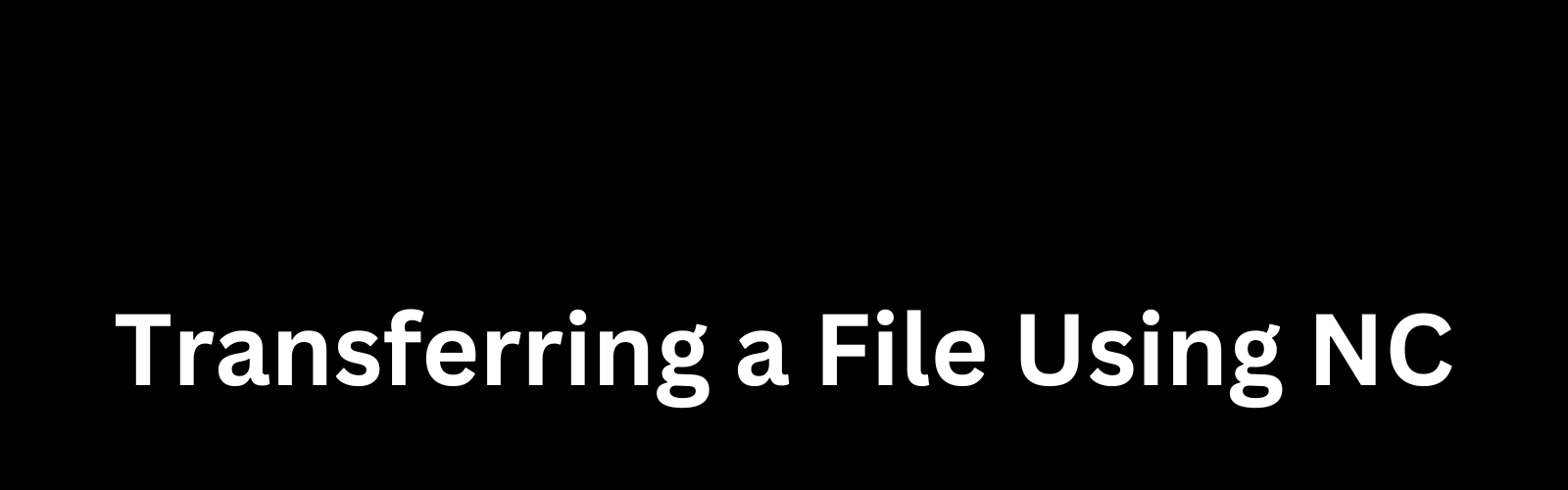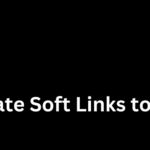Introduction Netcat, often abbreviated as NC, is a versatile networking utility that allows users to read and write data across network connections. It's a powerful tool for various networking tasks, including file transfers. In this article, we will explore how to transfer files using Netcat, a simple yet effective method for moving data between systems. …
Introduction
Netcat, often abbreviated as NC, is a versatile networking utility that allows users to read and write data across network connections. It’s a powerful tool for various networking tasks, including file transfers. In this article, we will explore how to transfer files using Netcat, a simple yet effective method for moving data between systems.
Prerequisites
Before we dive into the file transfer process, ensure that Netcat is installed on both the sending and receiving systems. You can install it using the package manager appropriate for your operating system. For example, on a Debian-based system, you can use the following command:
sudo apt-get install netcatBasic Syntax
Netcat has a straightforward syntax for basic file transfers. The basic command structure for a simple file transfer is as follows:
nc -l -p <port> > received_file # Receiver
nc <receiver_ip> <port> < file_to_send # SenderLet’s break down the components of these commands:
nc: The Netcat command.-l: Specifies that Netcat should operate in listening mode (on the receiving end).-p: Specifies the port to listen on.>: Redirects the incoming data to a file (received_filein the example).< file_to_send: Sends the contents offile_to_sendto the receiver.
Step-by-Step Process
1. Open a Listener
On the system that will receive the file, open a listener using the following command:
nc -l -p <port> > received_fileReplace received_file.
2. Send the File
On the system that will send the file, use the following command:
nc <receiver_ip> <port> < file_to_sendReplace file_to_send to the specified IP address and port.
3. Complete the Transfer
After executing the sender command, Netcat will transfer the file to the receiver. Once the transfer is complete, you can find the received file on the system that was listening.
While the basic syntax serves well for simple file transfers, Netcat offers additional options for more advanced use cases. Some of these options include:
1. Progress Indicator
To add a progress indicator during file transfer, you can use the pv command in combination with Netcat. Install pv using your package manager, and then use the following command:
pv file_to_send | nc <receiver_ip> <port>This command pipes the output of pv (which displays progress information) into Netcat for the file transfer.
2. Compression
You can compress the data before transferring it to reduce the amount of data sent over the network. Use tools like gzip or tar for compression. For example:
tar czf - file_to_send | nc <receiver_ip> <port>This command creates a compressed tarball (tar.gz) of the file and sends it using Netcat.
3. Encryption
To add a layer of security, you can use Netcat in conjunction with tools like openssl for encryption. Here's an example:
On the receiver side:
nc -l -p <port> | openssl aes-256-cbc -d -k <password> > received_fileOn the sender side:
openssl aes-256-cbc -salt -in file_to_send -k <password> | nc <receiver_ip> <port>Replace
Troubleshooting Tips
- Firewall Settings: Ensure that the firewall on both systems allows communication on the specified port.
- IP Addresses: Double-check IP addresses to avoid connectivity issues.
- Port Availability: Ensure the specified port is not in use by other applications.
Conclusion
Netcat remains a powerful and versatile tool for transferring files over a network. Its simplicity makes it an attractive choice for quick and straightforward file transfers, while advanced options provide flexibility for more complex scenarios. Remember to consider security aspects, especially in untrusted environments, and explore additional tools for encryption and compression to enhance the overall file transfer process. Netcat's combination of simplicity and functionality makes it a valuable asset for network administrators, developers, and security professionals alike.