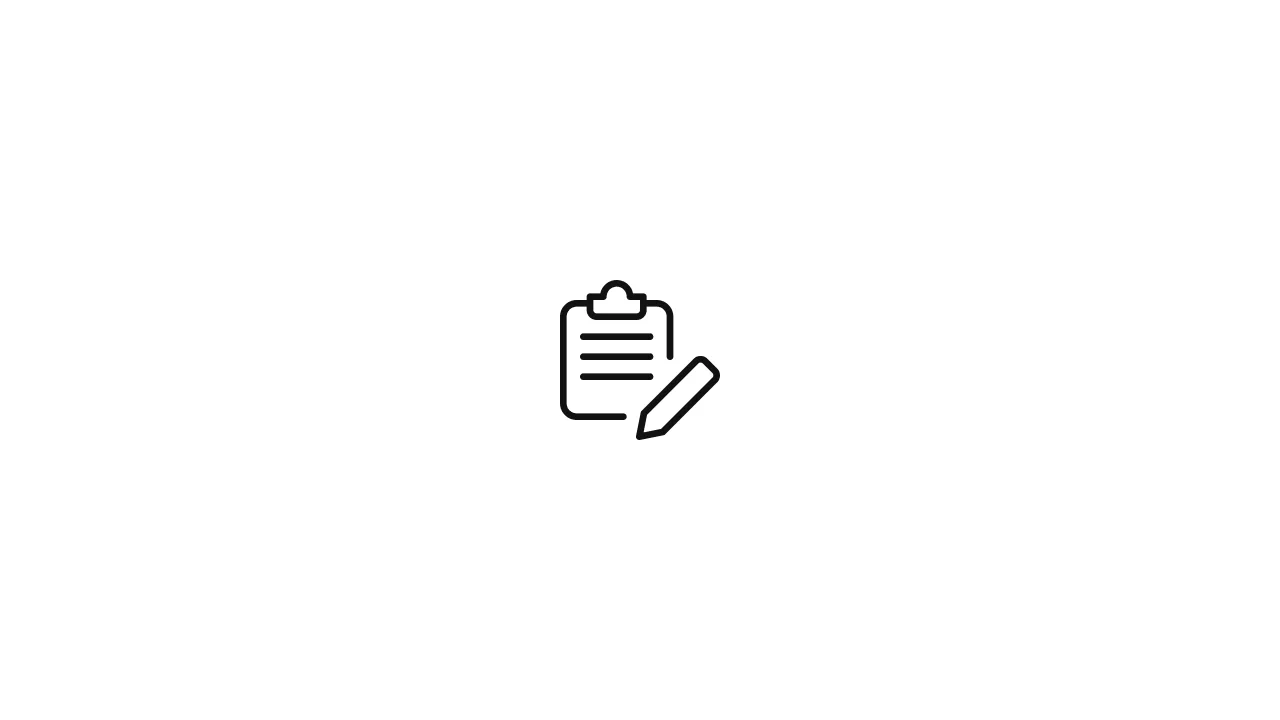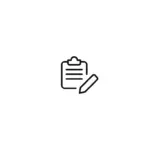In a Linux system, you can copy, move, and rename files and directories using various command-line tools. Here are the commonly used commands for these operations: Copying Files: The cp command is used to copy files from one location to another. The basic syntax is as follows: For example, to copy a file named file.txt …
In a Linux system, you can copy, move, and rename files and directories using various command-line tools. Here are the commonly used commands for these operations:
Copying Files:
The cp command is used to copy files from one location to another. The basic syntax is as follows:
cp source_file destination_fileFor example, to copy a file named file.txt from the current directory to a directory named destination, you would use the following command:
cp file.txt destination/Moving Files:
The mv command is used to move files and directories from one location to another. It can also be used to rename files and directories. The basic syntax is as follows:
mv source_file destination_fileFor example, to move a file named file.txt from the current directory to a directory named destination, you would use the following command:
mv file.txt destination/To rename a file, you can use the mv command and provide the new name as the destination file name. For example, to rename file.txt to newfile.txt, you would use the following command:
mv file.txt newfile.txtCopying Directories:
To copy directories and their contents, you can use the cp command with the -r or -R option, which stands for recursive copy. This option ensures that all files and subdirectories within the directory are copied. The basic syntax is as follows:
cp -r source_directory destination_directoryFor example, to copy a directory named mydir and its contents to a directory named destination, you would use the following command:
cp -r mydir destination/Moving or Renaming Directories:
Similar to moving or renaming files, you can use the mv command to move or rename directories. The basic syntax is the same:
mv source_directory destination_directoryFor example, to move a directory named mydir to a directory named destination, you would use the following command:
mv mydir destination/To rename a directory, you can use the mv command and provide the new name as the destination directory name. For example, to rename mydir to newdir, you would use the following command:
mv mydir newdirThese commands provide you with the basic functionalities to copy, move, and rename files and directories in a Linux system. It’s important to note that some options and behaviors of these commands may vary depending on your specific Linux distribution and version. Always refer to the manual pages (man pages) for more details and additional options available for these commands.
Certainly! Here are a few more advanced options and considerations when copying, moving, and renaming files and directories in a Linux system:
- Copying with Progress: You can add the
-v(verbose) and-p(progress) options to thecpcommand to display progress information during the copy operation. This can be helpful when copying large files or directories:
cp -vp source_file destination_file
cp -vrp source_directory destination_directory- Confirming Overwrites: By default, if a file with the same name already exists in the destination directory, it will be overwritten without any prompt. To enable a confirmation prompt before overwriting files, you can use the
-i(interactive) option:
cp -i source_file destination_file- Preserving Permissions and Timestamps: If you want to preserve the original permissions and timestamps of the files or directories being copied, you can use the
-p(preserve) option with thecpcommand:
cp -rp source_directory destination_directory- Force Move and Overwrite: When using the
mvcommand, if a file or directory with the same name already exists in the destination, it will not be overwritten by default. To force the move and overwrite the existing file or directory, you can use the-f(force) option:
mv -f source_file destination_file
mv -f source_directory destination_directory- Moving Multiple Files: The
mvcommand also allows you to move multiple files at once. Simply specify the source files and provide the destination directory:
mv file1 file2 file3 destination_directory- Moving to Parent Directory: To move a file or directory to its parent directory, you can use
..as the destination:
mv file.txt ../
mv directory ../These are some additional options and techniques you can use to enhance your file and directory management operations in a Linux system. Remember to exercise caution when using commands that overwrite or delete files, as they cannot be undone. Always double-check your commands before execution.