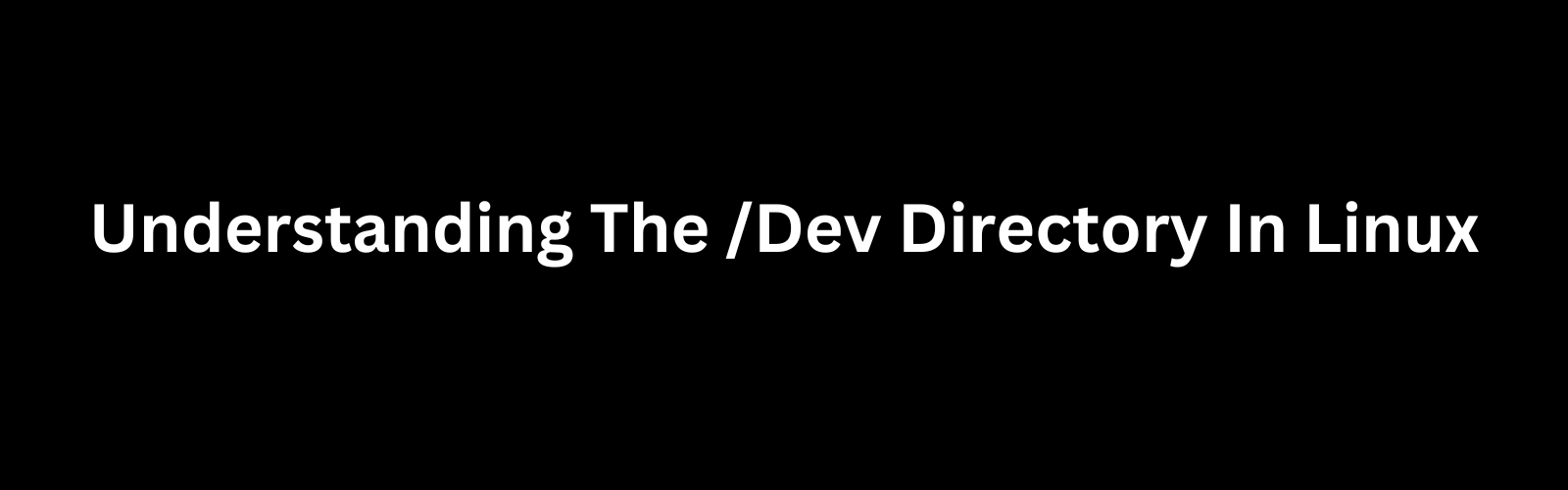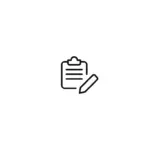The /dev directory in Linux is a fundamental part of the operating system that plays a crucial role in managing and interacting with various hardware devices. It serves as a virtual filesystem that represents physical and virtual devices as special files. In this article, we will delve into the significance of the /dev directory, how …
The /dev directory in Linux is a fundamental part of the operating system that plays a crucial role in managing and interacting with various hardware devices. It serves as a virtual filesystem that represents physical and virtual devices as special files. In this article, we will delve into the significance of the /dev directory, how it works, and how it is structured.
Introduction to /dev
In the world of Linux and Unix-like operating systems, everything is considered a file. This principle extends to hardware devices, which are abstracted and represented as special files located in the /dev directory. These files allow users and applications to interact with hardware devices using standard file operations, such as reading from and writing to them.
Device Nodes
Each device in Linux is associated with a device node, which is essentially a file that represents the device. Device nodes are categorized into two types: block devices and character devices.
Block Devices
Block devices, such as hard drives and solid-state drives, are devices that store and manage data in fixed-size blocks. These devices are represented by special files in the /dev directory that are used for reading and writing data in block-sized chunks.
For example, the primary hard drive in a Linux system might be represented as /dev/sda. Users and applications can read from and write to this device by interacting with the /dev/sda file.
Character Devices
Character devices, on the other hand, are devices that transfer data one character at a time. Examples of character devices include keyboards, mice, and serial ports. These devices are represented by special files in the /dev directory that allow for character-based input and output.
For instance, the keyboard on your system may be represented as /dev/input/event0. Applications can read from this file to capture keyboard input.
Structure of /dev
The /dev directory is organized into various subdirectories, each containing device nodes associated with specific types of devices. Here are some common subdirectories you might encounter:
/dev/input
This directory contains device nodes for input devices such as keyboards, mice, and touchscreens. You can find files like /dev/input/event0 representing different input devices.
/dev/sd*
Block devices like hard drives and USB drives are typically located in this directory. For instance, /dev/sda might represent the primary hard drive, while /dev/sdb could be an external USB drive.
/dev/tty*
Character devices related to terminal devices, including serial ports and virtual terminals (TTYs), can be found here. For instance, /dev/ttyS0 might represent the first serial port.
/dev/null, /dev/zero, and /dev/random
These special files have unique purposes. /dev/null discards any data written to it, /dev/zero generates an endless stream of null bytes, and /dev/random provides random data.
Access Permissions
Just like regular files in Linux, device nodes in the /dev directory have permissions associated with them. These permissions determine who can read from and write to the device. Generally, device nodes have restricted permissions to prevent unauthorized access.
To view the permissions of a device node, you can use the ls -l command:
$ ls -l /dev/sda
crw-rw---- 1 root disk 8, 0 Sep 6 10:00 /dev/sdaIn the above example, only the root user and members of the disk group have read and write permissions on /dev/sda.
Managing Devices in /dev
In some cases, you may need to manage devices in the /dev directory, such as creating new device nodes or changing their permissions. This is typically done using the mknod and chmod commands.
Creating Device Nodes
To create a new device node, you can use the mknod command. For instance, to create a new block device node for a hypothetical device /dev/mydevice, you might use:
$ sudo mknod /dev/mydevice b 42 0Here, b indicates that it’s a block device, 42 is the major number, and 0 is the minor number. The major and minor numbers are used to identify and interact with the device driver associated with the device.
Changing Permissions
To change the permissions of a device node, you can use the chmod command. For example, to grant read and write access to a device node, you can use:
$ sudo chmod o+rw /dev/mydeviceThis command grants read and write permissions to the “other” users.
Device Node Naming Convention
Device nodes in the /dev directory follow a specific naming convention. Let’s break down how device node names are structured:
- Block Devices: Block device node names typically start with
sd, followed by a letter indicating the drive order (e.g.,a,b,c) and may be followed by a partition number (e.g.,sda1represents the first partition on the first drive). - Character Devices: Character device node names often start with
ttyfor terminal devices orinputfor input devices, followed by a sequence number or other identifiers. - Special Devices: Special devices like
/dev/null,/dev/zero, and/dev/randomhave fixed names that describe their functions.
Understanding this naming convention can be helpful when working with devices in Linux.
Managing Devices in /dev
In addition to creating device nodes and changing permissions, you may also need to remove or delete device nodes when devices are no longer in use or when their configuration changes.
Removing Device Nodes
To remove a device node, you can use the rm command. For instance, to delete the /dev/mydevice block device created earlier, you can run:
$ sudo rm /dev/mydeviceBe cautious when removing device nodes, as this can lead to loss of access to the associated hardware. It’s important to ensure that the device node you’re deleting is no longer needed.
Interacting with Device Nodes
Interacting with device nodes is similar to working with regular files in Linux. You can use standard commands like cat, echo, and dd to read from and write to device nodes.
Reading from a Device
To read data from a device node, you can use the cat command. For example, to display the contents of /dev/random, you can run:
$ cat /dev/randomThis will continuously display random data until you interrupt it with Ctrl+C.
Writing to a Device
To write data to a device node, you can use the echo command. For instance, to send text to a virtual terminal (e.g., /dev/ttyS0), you can run:
$ echo "Hello, Linux!" > /dev/ttyS0This will send the text to the specified terminal.
Using dd for Data Transfer
The dd command is a versatile tool for copying and converting data. You can use it to read from or write to device nodes. For example, to create an image of a block device /dev/sda and save it as a file:
$ sudo dd if=/dev/sda of=backup.img bs=4MIn this command, if specifies the input file (source), of specifies the output file (destination), and bs sets the block size for data transfer.
Conclusion
The /dev directory is a critical component of the Linux filesystem that abstracts and represents hardware devices as special files. Understanding how device nodes are structured, how to manage them, and how to interact with them is essential for system administrators, developers, and anyone working with Linux systems.
Device nodes in /dev provide a unified and consistent way to access hardware devices, whether they are block devices, character devices, or special files. By adhering to the naming conventions and permissions, you can harness the power of the /dev directory to control and manipulate hardware devices effectively.
In summary, the /dev directory is the gateway to the world of hardware devices in Linux, and mastering its usage is a fundamental skill for Linux system administrators and enthusiasts alike.