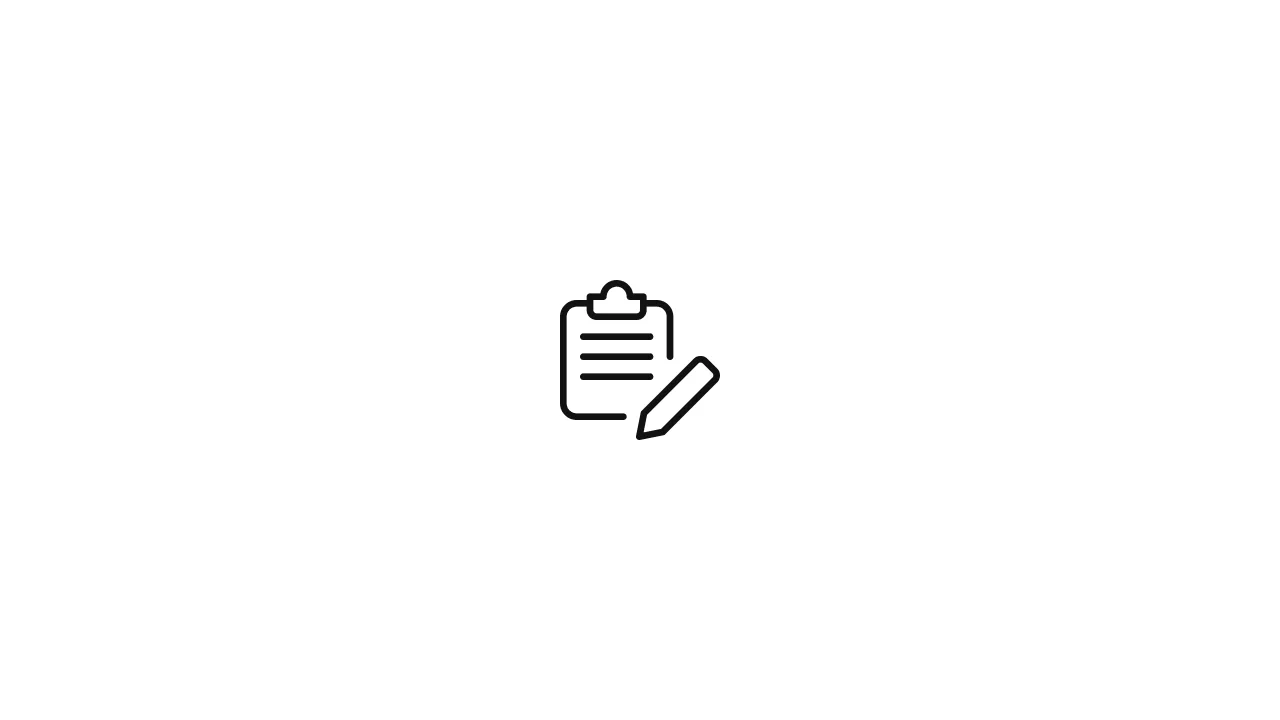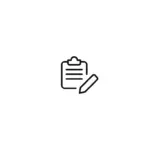Heroku is a popular cloud platform that allows developers to deploy, manage, and scale applications easily. However, like any other platform, Heroku can encounter errors and issues. One of the common errors developers may face is the "H10-App Crashed" error. This error indicates that the application has crashed or failed to start properly on the …
Heroku is a popular cloud platform that allows developers to deploy, manage, and scale applications easily. However, like any other platform, Heroku can encounter errors and issues. One of the common errors developers may face is the “H10-App Crashed” error. This error indicates that the application has crashed or failed to start properly on the Heroku platform. In this article, we will explore the potential causes of the “H10-App Crashed” error and provide solutions to resolve them.
1. Introduction to the H10-App Crashed Error
The “H10-App Crashed” error is a generic error message provided by Heroku when an application fails to start or crashes during the startup process. It is not specific to any particular programming language or framework and can occur with applications written in various technologies.
When this error occurs, Heroku stops the application and generates an error code (H10) along with an error message indicating that the app crashed. The error message may look like this:
2023-07-24T10:45:21.123456+00:00 heroku[web.1]: State changed from starting to crashed
2023-07-24T10:45:22.123456+00:00 heroku[web.1]: Error R10 (Boot timeout) -> Web process failed to bind to $PORT within 60 seconds of launch
2023-07-24T10:45:22.123456+00:00 heroku[web.1]: Stopping process with SIGKILL
2023-07-24T10:45:22.123456+00:00 heroku[web.1]: Process exited with status 137
2023-07-24T10:45:22.123456+00:00 heroku[web.1]: State changed from crashed to startingIn the next sections, we will explore the potential causes of the “H10-App Crashed” error and discuss how to resolve them.
2. Causes of H10-App Crashed Error
Several factors can lead to the “H10-App Crashed” error on Heroku. Understanding these causes is crucial for effectively troubleshooting and resolving the issue.
2.1. Uncaught Exceptions
One of the common causes of the “H10-App Crashed” error is uncaught exceptions in the application code. When an uncaught exception occurs during the startup process, the application fails to start properly, resulting in the crash.
2.2. Port Binding Issue
Heroku expects the application to bind to a specific port defined by the environment variable PORT. If the application tries to bind to a different port or fails to bind to any port, it will result in the “H10-App Crashed” error.
2.3. Startup Timeout
Heroku requires the application to start and bind to the port within a specific timeframe. If the application takes too long to start (usually 60 seconds), Heroku may consider it unresponsive and terminate it, leading to the “H10-App Crashed” error.
2.4. Memory Limit Exceeded
If the application exceeds the allocated memory limit on Heroku, it may become unresponsive or crash, triggering the “H10-App Crashed” error.
2.5. Dependency Issues
Issues with dependencies, such as missing or incompatible libraries or modules, can cause the application to crash during startup.
In the next section, we will discuss how to resolve the “H10-App Crashed” error by addressing these potential causes.
3. Solutions to Fix H10-App Crashed Error
3.1. Check Logs and Error Messages
The first step in resolving the “H10-App Crashed” error is to check the Heroku logs and error messages. Use the Heroku CLI or the Heroku Dashboard to access the logs. The logs will provide valuable information about the cause of the crash and any error messages or exceptions thrown during the startup process.
# Access logs using Heroku CLI
heroku logs --app your-app-name3.2. Handle Uncaught Exceptions
Ensure that your application code handles and logs any uncaught exceptions during the startup process. Properly handling exceptions will prevent the application from crashing and provide useful information for debugging.
// Example in Node.js
process.on('uncaughtException', (err) => {
console.error('Uncaught Exception:', err);
// Additional error handling or graceful shutdown
});3.3. Correct Port Binding
Ensure that your application binds to the correct port defined by the PORT environment variable on Heroku. The correct port is dynamically assigned by Heroku, and your application should use it for binding.
// Example in Node.js using Express
const port = process.env.PORT || 3000;
app.listen(port, () => {
console.log(`Server running on port ${port}`);
});3.4. Optimize Startup Time
If your application takes a long time to start, consider optimizing its startup process. You can identify potential bottlenecks and optimize resource-intensive tasks to reduce the startup time.
3.5. Monitor Memory Usage
Ensure that your application stays within the allocated memory limit on Heroku. Implement memory usage monitoring and optimization strategies to prevent memory-related crashes.
3.6. Resolve Dependency Issues
Check for any missing or incompatible dependencies in your application. Ensure that all required libraries and modules are correctly installed and compatible with the Heroku environment.
4. Additional Tips for Preventing H10-App Crashed Error
In addition to the solutions mentioned above, there are some best practices you can follow to prevent the “H10-App Crashed” error on Heroku:
4.1. Implement Health Checks
Heroku provides a health check feature that allows you to define custom health check endpoints. By implementing health checks, you can inform Heroku whether your application is running correctly or not. This can help prevent premature termination of your application by indicating that it is responsive, even during the startup phase.
// Example in Node.js using Express
app.get('/health', (req, res) => {
res.status(200).send('Healthy');
});4.2. Use a Reverse Proxy
If your application requires additional processing or has resource-intensive tasks during startup, consider using a reverse proxy like waitress (for Python applications) or puma (for Ruby applications) to handle incoming requests while your application starts up in the background.
4.3. Optimize Dependencies
Review your application’s dependencies and remove any unnecessary or outdated packages. Additionally, check for compatibility issues between different dependencies and ensure they work harmoniously.
4.4. Enable Automatic Restart
Configure your application to automatically restart in the event of a crash. Heroku provides an option to enable automatic restarts for your dynos (application instances). This ensures that your application is automatically restarted if it crashes, minimizing downtime.
# Enable automatic restart for your Heroku app
heroku ps:scale web=1 --app your-app-name4.5. Utilize Environment Variables
Use environment variables to manage configuration settings, such as API keys, database credentials, and other sensitive information. Environment variables offer a secure way to manage configuration across different environments and ensure that sensitive information is not exposed in the codebase.
4.6. Monitor Your Application
Implement monitoring and logging for your application. Monitoring tools like New Relic, Scout, or Papertrail can help you identify performance issues and potential causes of crashes. Regularly review logs to stay informed about your application’s health and performance.
6. Conclusion
The “H10-App Crashed” error on Heroku is a common challenge faced by developers during application deployment. Understanding the potential causes of this error and adopting the solutions and best practices discussed in this article will help you effectively troubleshoot and resolve the issue.
By handling exceptions, binding to the correct port, optimizing startup time and memory usage, and resolving dependency issues, you can prevent the “H10-App Crashed” error and ensure a smooth deployment process on the Heroku platform.
Remember to implement health checks, use a reverse proxy if needed, and enable automatic restarts to further improve the reliability and responsiveness of your application.
By following these guidelines and best practices, you can build and deploy robust and stable applications on Heroku, providing a seamless user experience and maintaining high availability.