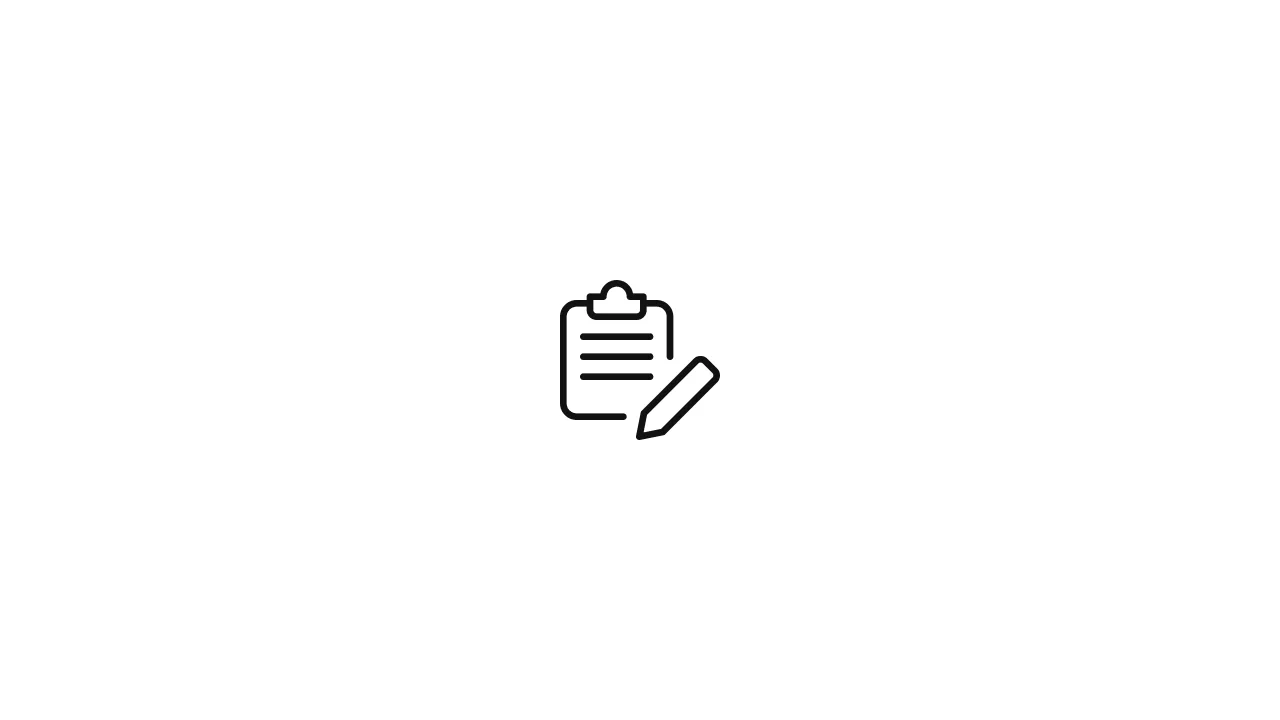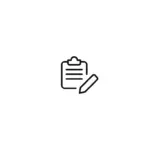Introduction When encountering the error message -bash: ufw: command not found in a Unix-like shell, it typically indicates that the ufw (Uncomplicated Firewall) command-line utility is not installed or not available in the current environment. This article aims to provide guidance on resolving this error and getting ufw up and running. Checking ufw Installation To …
Introduction
When encountering the error message -bash: ufw: command not found in a Unix-like shell, it typically indicates that the ufw (Uncomplicated Firewall) command-line utility is not installed or not available in the current environment. This article aims to provide guidance on resolving this error and getting ufw up and running.
Checking ufw Installation
To troubleshoot the “command not found” error related to ufw, follow these steps:
Step 1: Verify ufw Installation
Start by checking if ufw is installed on your system. Open a terminal and run the following command:
ufw versionIf ufw is installed, the command should display the version information. However, if you receive the “command not found” error, it means ufw is not installed or not available in the system’s PATH.
Step 2: Install ufw
If ufw is not installed, you need to install it. The installation method varies depending on your operating system. Here are installation instructions for some common distributions:
- Ubuntu/Debian: Run the following command to install
ufw:bashCopy codesudo apt-get install ufw - CentOS/RHEL: Run the following command to install
ufw:bashCopy codesudo yum install ufw - Arch Linux: Run the following command to install
ufw:bashCopy codesudo pacman -Syu ufw - Fedora: Run the following command to install
ufw:bashCopy codesudo dnf install ufw
Follow the appropriate command for your distribution to install ufw. Once the installation is complete, you can proceed to the next step.
Step 3: Verify ufw Installation
After installing ufw, verify its installation by running the ufw version command again:
ufw versionThis time, it should display the version information without any “command not found” error.
Additional Troubleshooting Steps
If you have followed the previous steps and the “ufw: command not found” error persists, here are some additional troubleshooting steps you can take:
1. Check PATH Environment Variable
The error can occur if the directory containing the ufw executable is not included in the PATH environment variable. The PATH variable specifies the directories where the shell looks for executable files. To check the PATH variable, run the following command:
echo $PATHEnsure that the directory containing the ufw executable (typically /usr/sbin or /sbin) is listed in the output. If it’s not present, you can add it by modifying the appropriate shell configuration file (e.g., ~/.bashrc, ~/.bash_profile, ~/.zshrc) and appending the following line:
export PATH=$PATH:/usr/sbinAfter modifying the file, reload the shell configuration or restart the terminal for the changes to take effect.
2. Verify ufw Binary Location
If the ufw binary is installed but not found in the system’s PATH, you can try running it directly by specifying the full path to the binary. Use the which command to determine the location of the ufw binary:
which ufwThe command will display the path to the ufw binary. If it’s found, you can run it using the full path, for example:
/usr/sbin/ufw version3. Reinstall ufw
In some cases, reinstalling ufw can help resolve any installation-related issues. To reinstall ufw, follow these steps:
- Ubuntu/Debian:
sudo apt-get install --reinstall ufw- CentOS/RHEL:
sudo yum reinstall ufw- Arch Linux:
sudo pacman -Syu --overwrite "*" ufw- Fedora:
sudo dnf reinstall ufwAfter reinstalling ufw, verify its installation again by running ufw version.
Conclusion
If the “ufw: command not found” error persists, despite following the initial troubleshooting steps, you can check the PATH environment variable, verify the location of the ufw binary, and consider reinstalling ufw. By addressing these issues, you should be able to resolve the error and utilize the ufw command-line utility for managing your firewall settings effectively.